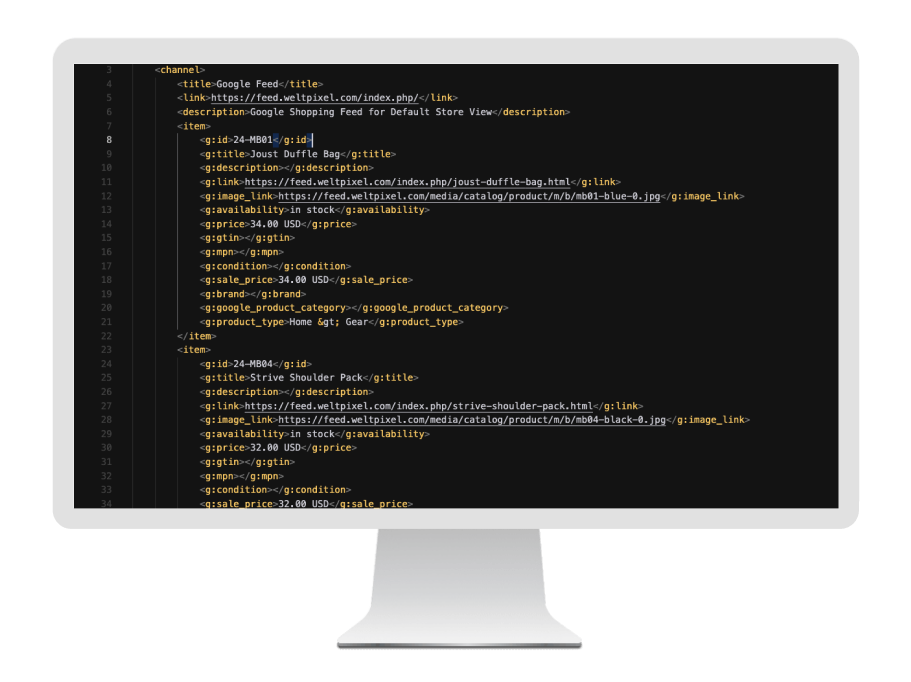
Product Feed for Magento 2
What is the Magento 2 Product Feed Extension?
The Magento 2 Product Feed extension is a specialized tool that helps merchants automatically generate and manage optimized product feeds for Google Shopping. This solution streamlines the process of syncing your product catalog with Google Merchant Center, ensuring your products are perfectly formatted for maximum visibility in Google's shopping ecosystem.
Key Benefits of the Product Feed Extension
Automated Google Feed Generation
Save time and resources with automated XML product feed creation and updates, ensuring your product data stays synchronized with Google Merchant Center.
Google Shopping Optimized
Generate feeds that fully comply with Google's product data specifications and requirements.
Advanced Mapping Options
Easily map your Magento 2 product attributes to match Google's required and recommended fields.
Flexible Scheduling
Set up automated feed updates on your preferred schedule to maintain accurate product information.
Custom Filters & Rules
Create sophisticated filtering rules to control which products are included in your Google Shopping feed and how they're presented.
How Does It Work?
Extract product data from your catalog
Format the data according to Google Shopping specifications
Generate optimized XML product feeds
Automatically update feeds based on your schedule
Additional marketplace integrations are planned for future updates, expanding the extension's capabilities to support more shopping channels and formats.
Features of the Magento 2 Product Feed Extension
Google Merchant Center Integration
- Automated XML feed generation optimized for Google Shopping
- Full compliance with Google Merchant Center requirements
- Support for all required and recommended Google product attributes
Advanced Product Data Management
- Flexible attribute mapping system
- Custom field creation and modification
- Support for configurable, simple, and grouped products
- Multi-currency and multi-language support
Smart Feed Generation
- Automated scheduled feed updates
- Real-time product data synchronization
- Incremental feed updates to save server resources
- Custom cron job scheduling options
Advanced Filtering Options
- Product filtering by category, attribute, or stock status
- Custom pricing rules and modifications
- Exclude out-of-stock or disabled products
- Category-specific feed optimization
Performance & Reliability
- Memory-efficient feed generation
- Feed validation before submission
- Optimized for large product catalogs
- Robust error handling
User-Friendly Management
- Intuitive admin interface
- Detailed feed generation reports
- Preview functionality before feed submission
- Easy troubleshooting with error notifications
System Compatibility
- Compatible with Magento 2.3.x - 2.4.x
- Works with all Magento editions
- Supports multiple store views
How to Install the Product Feed for Magento 2
Prerequisites
- Ensure your Magento version is compatible (2.3.0 - 2.4.8 and all Security Patches)
- Install on a testing environment first
- Set Magento to developer mode
php bin/magento deploy:mode:set developer
File Installation
Copy the extension files to your Magento 2 instance:
app/code/WeltPixel/ProductFeed
Extension Installation
Run the following commands in your Magento root directory:
php bin/magento module:enable WeltPixel_ProductFeed --clear-static-content
php bin/magento setup:upgrade
php bin/magento setup:di:compile
php bin/magento setup:static-content:deploy -f
Cache Management
Production Mode
If your store was in production mode, switch it back:
php bin/magento deploy:mode:set production
Completion
How to Upgrade the Extension
Remove Old Files
app/code/WeltPixel/ProductFeed before upgrading.
The extension may be refactored and old unused files may cause random issues, so it's best to only keep the latest version of the files.
Follow Installation Steps
Follow the normal installation instructions above.
How to Configure the Product Feed Extension
General Configuration
Admin → WeltPixel → Product Feed → General Settings
Enable Product Feed
Enable or disable the extension functionality.
Batch Size
Choose the size of the batches of products added to the feed at once. Reducing this number will result in lower strain on the server, but will increase the feed generation time.
Image Path
Choose the path to the product image you want to include in the feed. Choices are between the full path and the cached path. In certain cases, the cached path may not be recognized by the platform you're uploading the feed to, so it's recommended you send the full path.
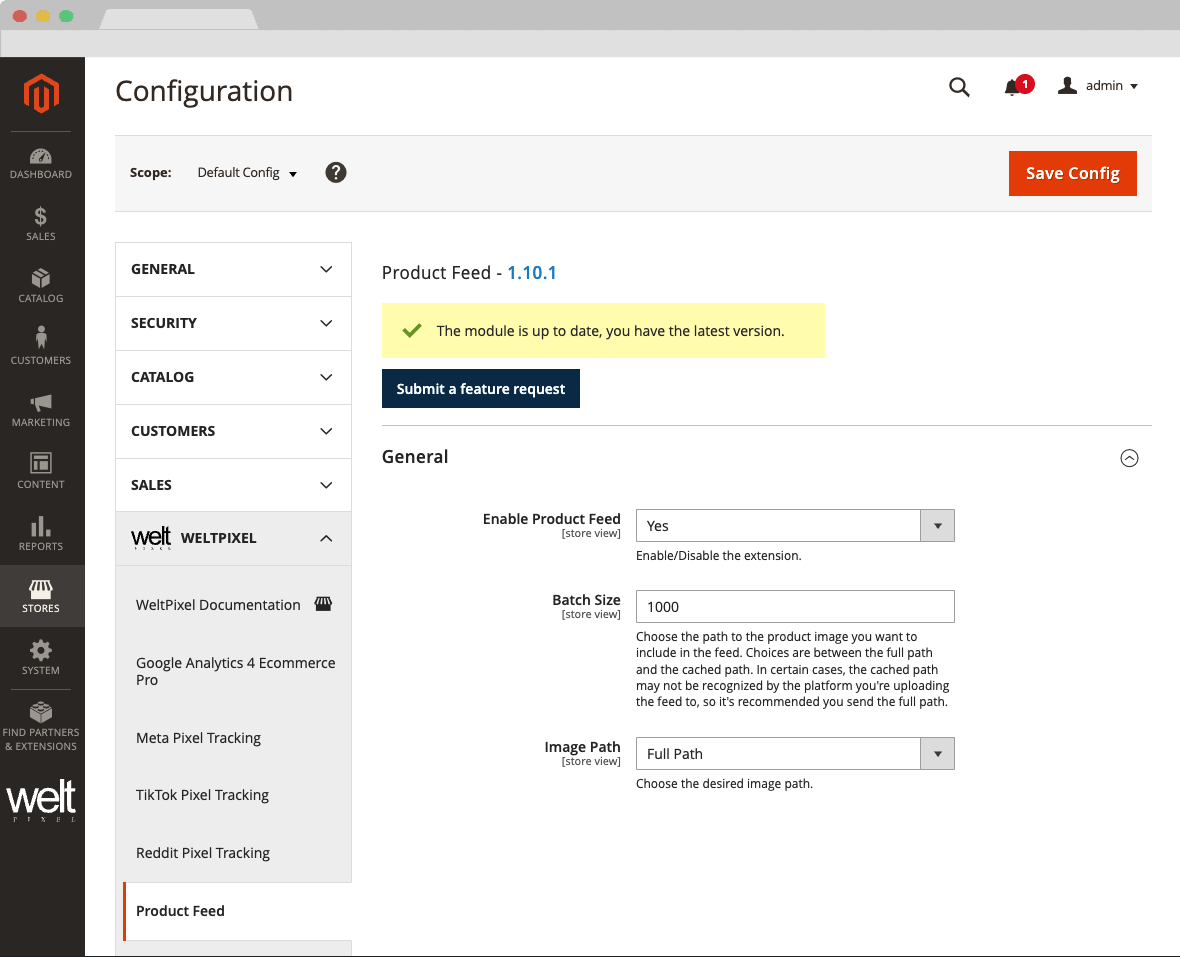
Product Feed Generation
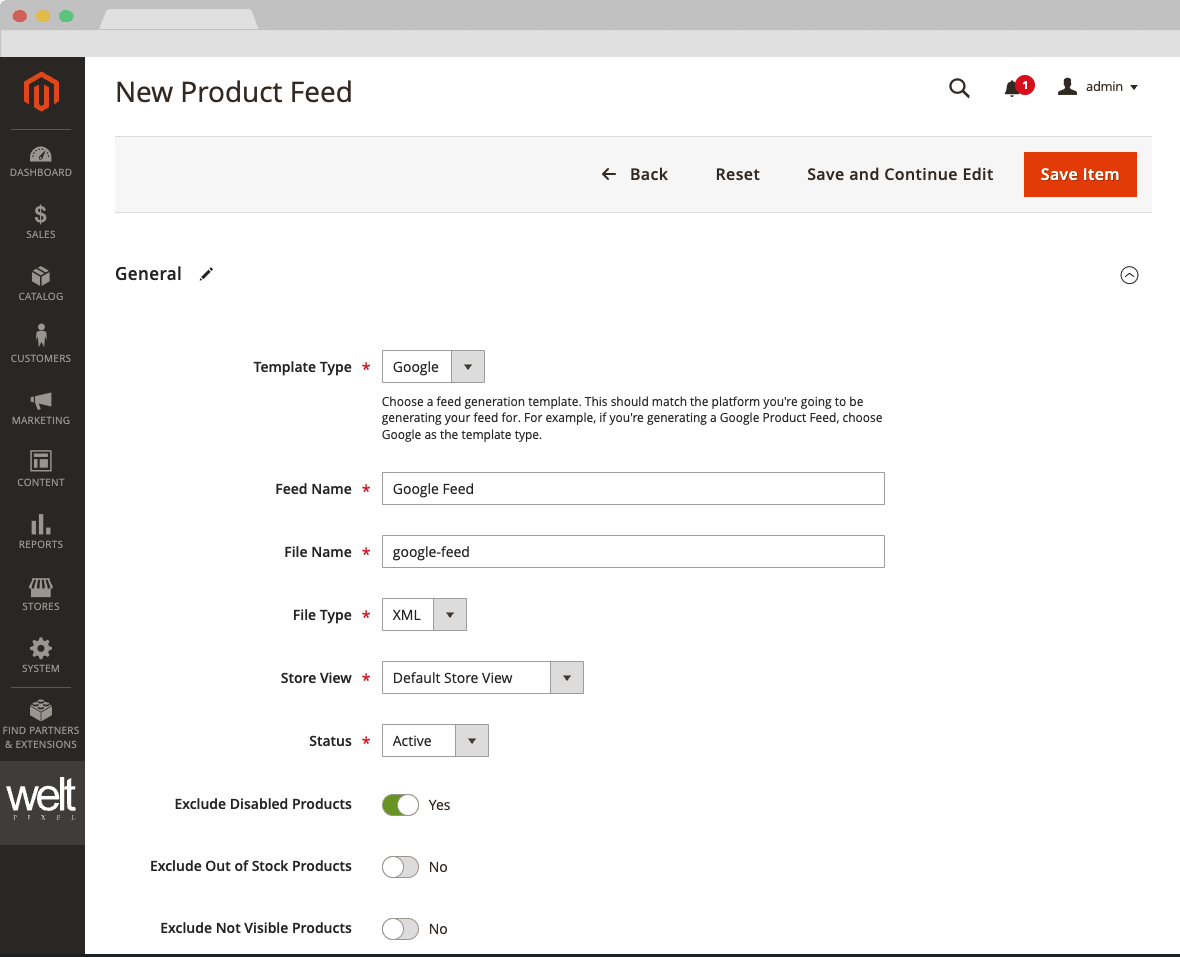
For the time being, only Google-specific Product Feeds can be generated. More integrations will be added in the future.
Admin → Product Feed → Manage Feeds → Add New Product Feed
Template & Feed Settings
- Template Type: Choose a feed generation template. This should match the platform you're going to be generating your feed for. For example, if you're generating a Google Product Feed, choose Google as the template type.
- Feed Name: Choose an easily-identifiable name for your feed.
- File Name: Choose a name for the generated feed file.
- Store View: Choose the Store-View you'd like to generate the feed file for.
- Status: Choose the feed status. If set to Inactive, the feed will not be generated via schedule.
Product Filtering
- Exclude Disabled Products: Choose whether to exclude Disabled Products from being included in the feed file.
- Exclude Out of Stock Products: Choose whether to exclude Out of Stock Products from being included in the feed file.
- Exclude Not Visible Products: Choose whether to exclude products that are set to Not Visible from being included in the feed file.
Feed Attribute Mapping
This section handles the mapping of your store's attributes to the Template type you selected. A number of attributes will be pre-configured with their corresponding Magento attributes. You can choose to remap, add or remove attributes as required. Note that removals are not available for attributes that are marked as required by the platform you're generating the feed for.
If an attribute is set to Empty, you'll need to select an attribute on your store that corresponds to the required value, or use the Manual option and input a value of your choice.
Mapping Capabilities
- Add additional attributes that you want to include into your feed.
- Remove existing attributes. This is available only for attributes that are not marked as required by the platform you're generating the feed for.
- Re-map existing attributes. You can send any value you want for existing attributes, however, in most cases, the defaults should suffice.
- Use the Manual option to send static values for attributes of your choice.
For the Google Product Category attribute, it's recommended you leave this set to WeltPixel Google Product Category. This is an attribute our extension creates which contains a library of Google's recommended Product Category Labels. You can set these for individual products (or in bulk) via the Product Configuration, under the WeltPixel Product Feed Options section.
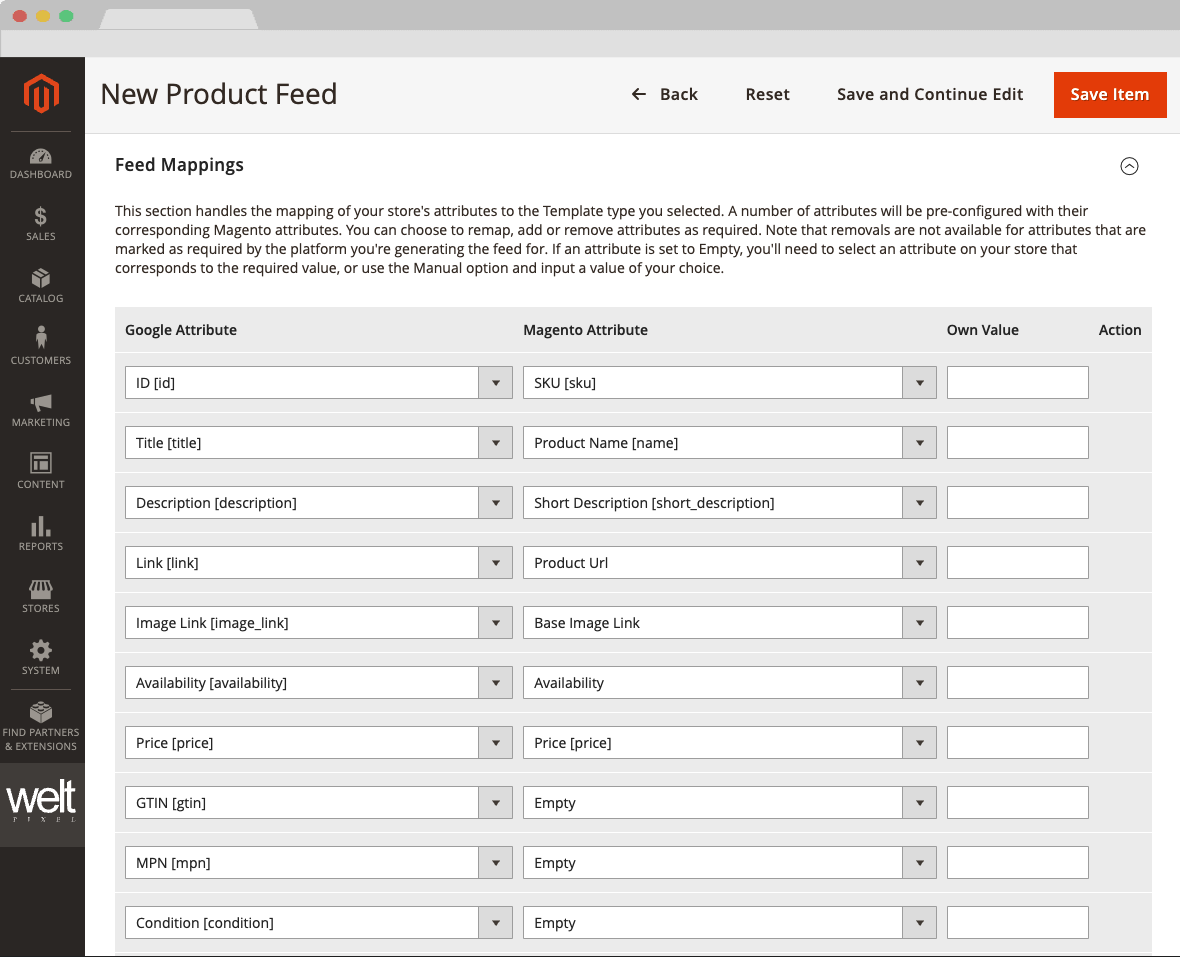
Conditions & Schedule
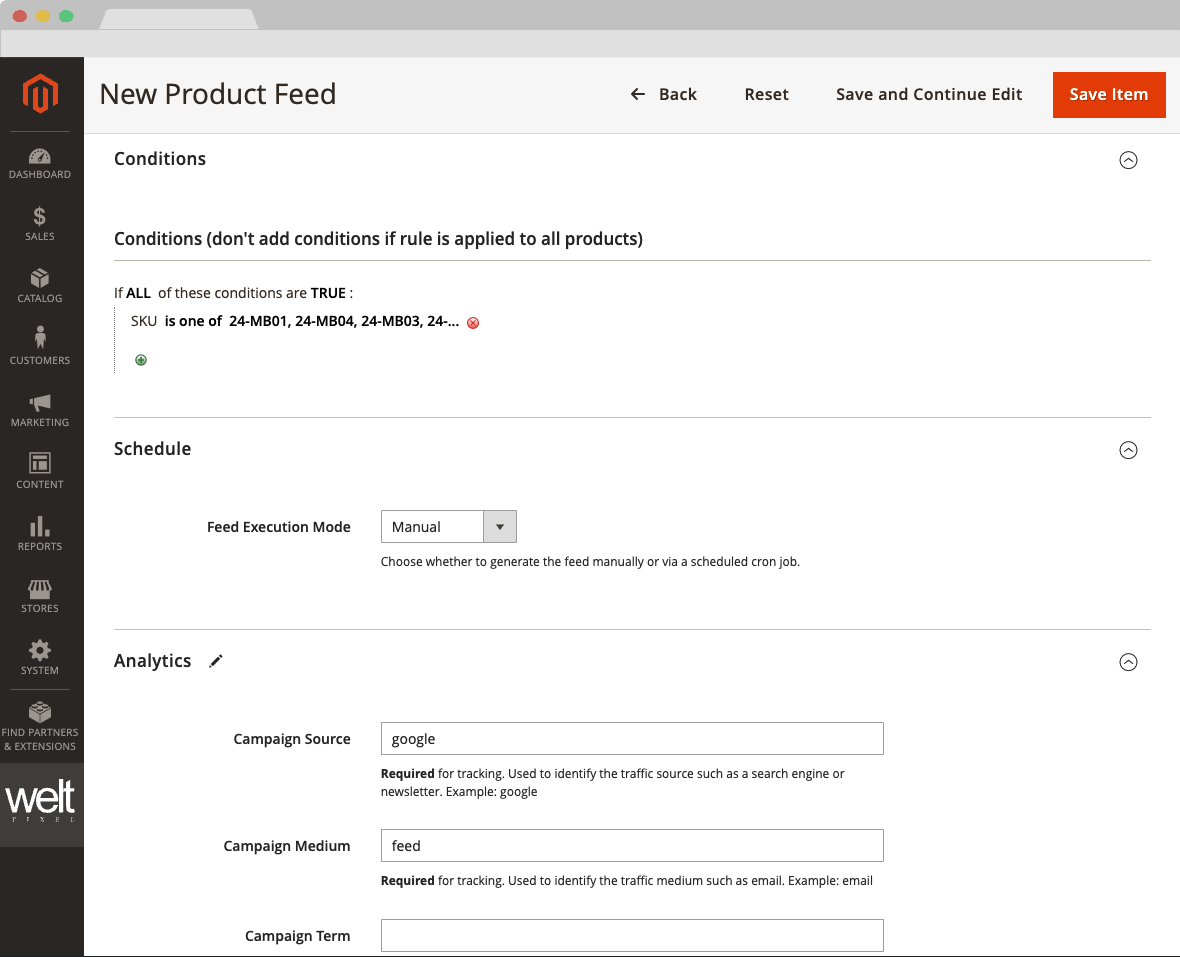
The Product Feed extension allows for setting up conditions for product inclusion, as specific as you need, via Magento Conditions. Moreover, you can set up the feed to be generated automatically via schedule, or manually via the Magento Admin.
Conditions
Use Magento's Conditions functionality for granular control over which products you'd like included in the feed. For example, if you want to create a feed containing only a select set of SKUs, you can use SKU with the is one of condition.
Schedule (Feed Execution Mode)
Choose whether to generate the feed manually or via a scheduled cron job. If set to Schedule, you'll be able to select the date and time you want the feed generation to run automatically.
Analytics Parameters
With the Analytics functionality, you can manually add Google-optimized URL parameters to the Product URLs in your feed, ensuring products associated to your SEO & Marketing campaigns are properly attributed.
Saving & Generating Your Feed
Generate Feed
Once you save the configuration, a Generate Feed button will be displayed, which you can click to generate your Product Feed based on the options you've set for it.
Feed Location
The file can be found on the server in: pub/media/weltpixel-feeds
Access & Distribution
You'll find details about your feed in the Manage Feeds grid, where you can download your feed (by clicking the feed file) or copy the direct URL so you can upload it to your platform.
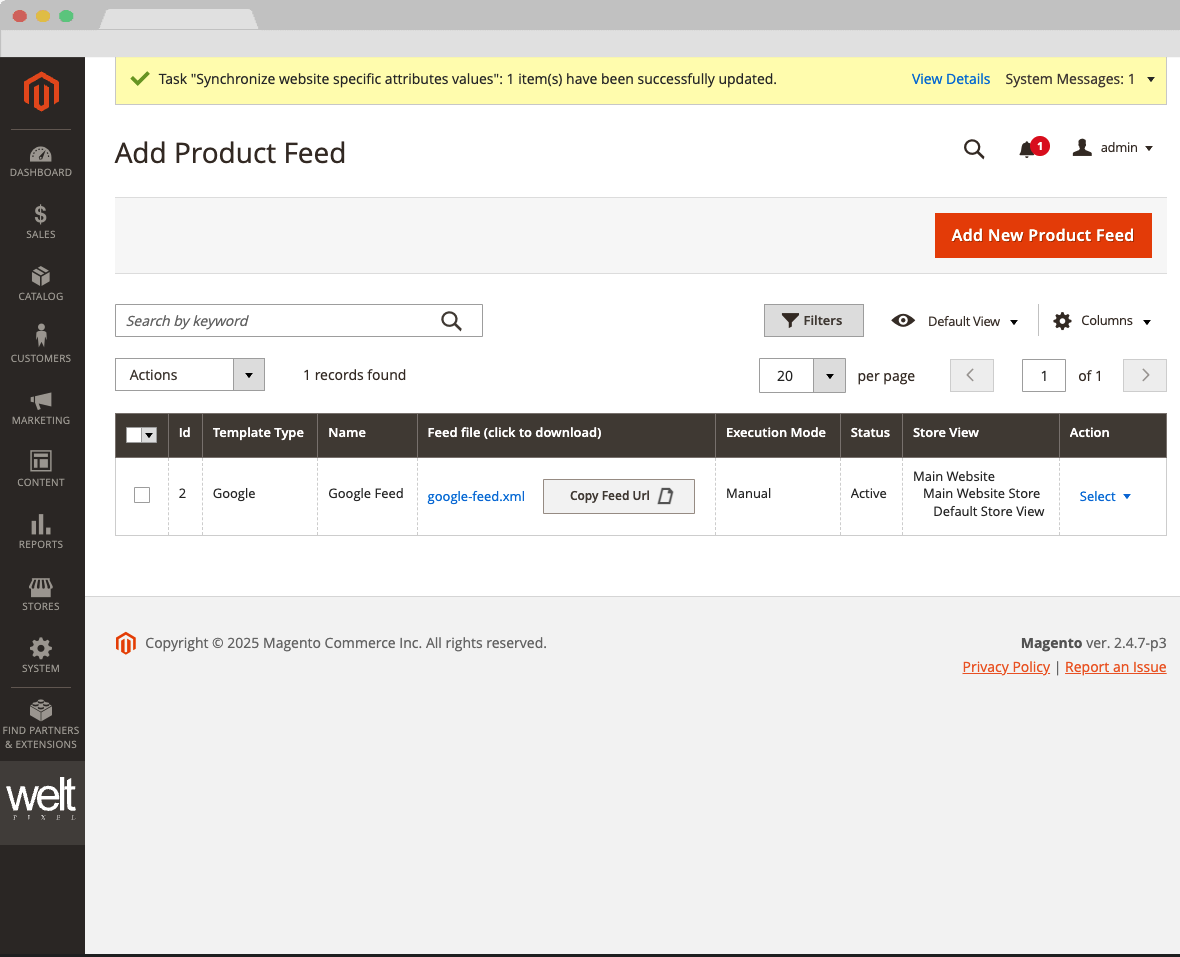
Change Log
Version History
- Magento Compatibility: Introduced compatibility with the latest released Magento 2 Security Patches - Magento 2.4.8-p3, Magento 2.4.7-p8, Magento 2.4.6-p13, Magento 2.4.5-p15 & Magento 2.4.4-p16.
- New Feature: Added improvements to Magento Admin messaging around Product Updates to ensure visual clarity for users not running the latest product release.
- New Feature: Added .ddev.site and .cloudwaysapps.com as accepted development domains. These domains will no longer require additional license keys.
- Magento Compatibility: Introduced compatibility with the latest released Magento 2 Security Patches - Magento 2.4.8-p2, Magento 2.4.7-p7, Magento 2.4.6-p12, Magento 2.4.5-p14 & Magento 2.4.4-p15.
- Added additional validations to prevent Magento Admin errors when the Backend extension could not fetch the current server user due to permissions issues.
- Added adjustments to frontend templates to adhere to Magento Best Practices regarding XSS validations.
- Fixed a CSP issue that would sometimes prevent orders from being created via the Magento Admin.
- Magento Compatibility: Introduced compatibility with the latest Magento 2.4.8-p1, 2.4.7-p6, 2.4.6-p11 & 2.4.5-p13 Security Patches releases. Upgrade ASAP to keep your store secure.
- Fixed the Backend functionality that enables users to change the default Magento CSP Restriction Mode via the Magento Admin. This was broken starting with Magento 2.4.7.
- Fixed an error caused by the extension that would be throw when running the translation process via the Commmand Line.
- Magento Compatibility: Introduced compatibility with the new Magento 2.4.8 release, as well as the accompanying 2.4.7-p5, 2.4.6-p10, 2.4.5-p12 and 2.4.4-p13 Security Patches.
- PHP Compatibility: Introduced compatibilty with PHP 8.4, which is now officially compatible with the latest Magento 2.4.8 version.
- New Feature: Added magento2.docker as a valid domain for development purposes.
- New Feature: Added ddev.site as a valid domain for development purposes.
- Fixed an issue that would prevent certain extension options from correctly applying in Single Store Mode instances.
- Added backend licensing adjustments for compatibility with the Google Analytics & Social Marketing Suite PRO.
- Magento Compatibility: Introduced compatibility with the newly released Magento 2.4.7-p4, 2.4.6-p9, 2.4.5-p11 and 2.4.4-p12 versions.
- Fixed an issue related to licensing which would prevent license keys from being validated various subdomains.
Initial Release
- Initial extension release with core functionality
- Google Product Feed generation and management
- Advanced attribute mapping system
- Automated feed scheduling
- Product filtering capabilities
Future updates will include additional marketplace integrations and enhanced feed optimization features.