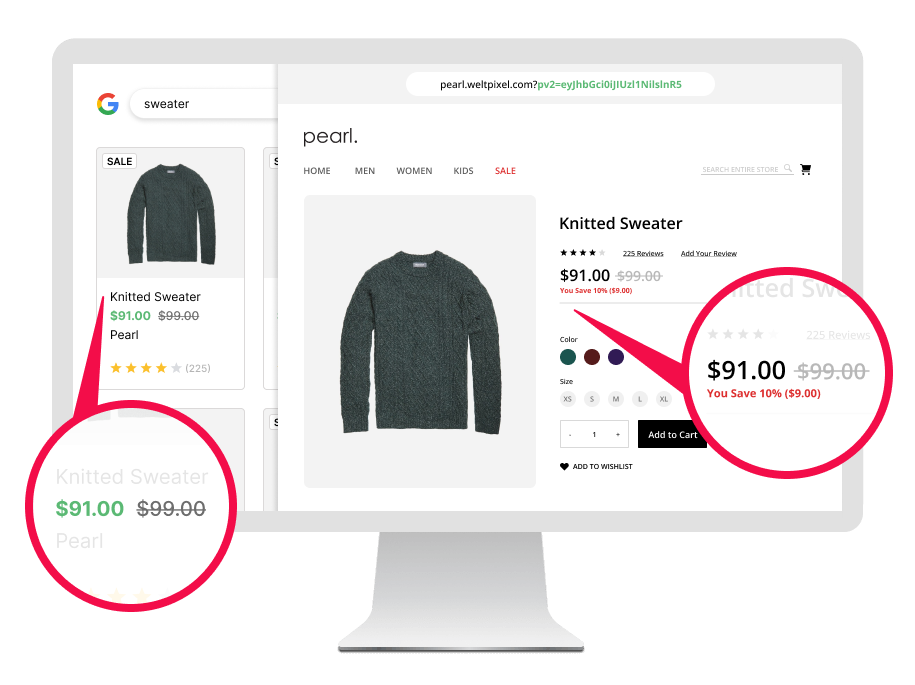
Google Automated Discounts for Magento 2
Next level marketing: Google Automated Discounts.
What is Google's Automated Discounts feature?
Google's Automated Discounts feature is a tool designed to help merchants promote their discounted products more effectively on Google Shopping. This feature automatically applies discounts to products in a merchant's product feed, making it easier for shoppers to find and purchase discounted items.
The functionality uses AI models and various signals such as market trends and seasonality to calculate discounted prices, offering a part of your potential customers limited-time offers to incentivize conversions. Google's initial tests show extremely promising results, which point to an average increase of 43% in gross profit from Google Shopping Ads after the implementation of Automated Discounts.
Why do you need to use Google's Automated Discounts?
- Attract more shoppers - Google's AI-driven algorithms will select the most compulsive prices at the best times in order to generate interest.
- Increase website visibility - Stand out in Google Shopping ads and separate your store from the competition.
- Drive more sales - Ensure users are more likely to convert by offering them personalized pricing, intelligently selected by Google's AI models.
- Maximize revenue - Make use of Google’s high-scale models to increase gross profit by an average of 43%.
- Save precious time - Let Google do the work for you, saving you time and effort by automatically finding the best possible price for your products.
Why use the WeltPixel Google Automated Discounts for Magento 2 extension?
With our module, Google's new functionality becomes extremely accessible on the Magento 2 platform, boasting an extremely simple configuration process, allowing you to link your Google Merchant Center account to your Magento instance in mere minutes. It also works in conjunction with our Google Analytics 4 PRO extension, which provides easy access to the Google Ads Cart Data functionality, a prerequisite for being eligible for Automated Discounts.
Features of the Extension.
- Full Google Automated Discounts URL Integration
- Configurable discounted price expiration times
- Option to apply Google Discount to all Product Variants (Child Products)
- Magento Order Grid column marking orders with discounted prices for easy identification
- Ability to ignore store tax settings when a discounted price is applied by tokens from Google
- Additional tax management settings
- Ability to choose whether to use the Product ID or SKU as the identifier
- Easy installation & configuration
- Integration with Google Merchant Center
- Varnish Cache Ready
- Full Page Cache Ready
Google Automated Discounts Program Eligibility Requirements.
While Google's Automated Discounts program is available to all merchants, there are a few requirements that need to be met in order for a merchant to be accepted and to start receiving discounted prices from Google. We'll explore each of the requirements below and see how they can be fulfilled, and how our extensions can help you.
General Eligibility Requirements
To begin with, you'll need to be able to access the Automated Discounts tab in your Google Merchant Center account. If you can't see the tab, you'll need to apply for the Automated Discounts Program by filling out Google's dedicated form. Once you're approved, you'll be able to see the integration instructions in the Merchant account as well. Please note that your Merchant Account needs to have at least 1000 product clicks per week in order to be allowed to participate.
After you're able to access the Automated Discounts tab in your Merchant Center Account, you'll need to submit a review request to Google by clicking the Request verification button in Merchant Center or by emailing google directly at [email protected]. Google will perform tests involving multiple scenarios and will let you know of any problems they find.
Google Ads Conversions with Cart Data
The next step is to ensure you have Google Ads Conversion Reporting with Cart Data set up and running. It's important to make sure that these conversions are not imported from Google Analytics or other sources. If you don't already have Google Ads Conversion Reporting with Cart Data set up, you can do so with our Google Analytics 4 PRO extension's Google Ads integration, which fully supports the Cart Data integration and sends conversions directly to Google Ads.
If you're using our module for this purpose and need assistance setting up the Cart Data integration, or have any other questions about the process, feel free to open up a ticket with our Support Team.
Merchant Center Feed Configuration
Once you're sure you meet the general eligibility requirements and have set up Google Ads Conversions with Cart Data, it's time to ensure your Product Feed is configured correctly. There are two attributes you're required to add to your feed:
- auto_pricing_min_price - This attribute refers to the minimum price you're willing to let Google apply at the product level.
- cost_of_goods_sold - This attribute refers the cost of each individual product that's opted in.
Google recommends opting in at least 50% of the products in your feed to ensure the best results and reach the highest gains.
Implement URL Integration
The last step of the process involves completing the URL Integration. Google will generate and provide special URL tokens (JSON Web Tokens) that will be appended to your store's URL when a user clicks on a Shopping ad. Your product page will then need to decode the data in the URL token and update the product price according to the information stored in the token (price, product ID, expiration dates), while also ensuring token signature validations are performed and that the token is consumed.
Our extension automates this whole process and ensures every validation is performed, and that the product price is updated. It also ensures the price stays valid for at least 30 minutes after a user accesses a product page, and at least 48 hours after they add the discounted product to their cart. While these are the minimum values, our extension allows you to increase them as you see fit.
1 MINUTE INSTALLATION GUI.
-
Step 1.
Before starting the installation:
- Ensure your Magento version is compatible - This extension is currently compatible with the following Magento versions: 2.3.0. - 2.4.8 (and all Security Patches).
- Install the extension on a testing/development/staging environment first, then, after thoroughly testing it out, install it on a production (live) environment.
- Make sure the Magento instance is in developer mode. You can use the php bin/magento deploy:mode:set developer command to change the mode to developer and then check to make sure the generated folder in the root of the Magento project is empty.
- Step 2:
Copy the extension files to below paths of your magento 2 instance. If the ‘app/code/WeltPixel’ folder is missing, please create it manually:
app/code/WeltPixel/Backend
app/code/WeltPixel/GoogleAutomatedDiscounts - Step 3:
Copy the installation GUI folder 'weltpixel-extension-installation' in the root of your Magento installation. In some Magento configurations the public root folder may be under 'pub' directory.
www.yourmagentostore.com/weltpixel-extension-installation/ - Step 4:
In your browser go to www.yourmagentostore.com/weltpixel-extension-installation/ and simply follow the installation steps from the graphical interface, presented in your browser. - Step 5:
If your store was in production mode before starting the installation, make sure to switch it back to production mode by running the following command in the root of your Magento installation: php bin/magento deploy:mode:set production. - Step 6:
Wooohooo! The extension is now installed on your Magento store! Congrats!
Optional
Copy the extension files into the below path of your Magento 2 instance. If the ‘app/code/WeSupply’ folder is missing, please create it manually:
app/code/WeSupply/Toolbox
If you experienced any issues or limitations with this quick GUI installation, see also SSH Installation below. SSH installation does the same thing but you are required to issue the commands step by step via CLI. Some servers may have high security configurations and may limit the functionality of this GUI Installer.
How to Install via SSH.
-
Step 1.
Before starting the installation:
- Ensure your Magento version is compatible - This extension is currently compatible with the following Magento versions: 2.3.0. - 2.4.8 (and all Security Patches).
- Install the extension on a testing/development/staging environment first, then, after thoroughly testing it out, install it on a production (live) environment.
- Make sure the Magento instance is in developer mode. You can use the php bin/magento deploy:mode:set developer command to change the mode to developer and then check to make sure the generated folder in the root of the Magento project is empty.
- Step 2.
Copy the extension files to below paths of your magento 2 instance. If ‘app/code/WeltPixel’ folder is missing, please create it manually:
app/code/WeltPixel/Backend
app/code/WeltPixel/GoogleAutomatedDiscounts - Step 3.
Access the root of your magento 2 project from command line and run the following commands:
php bin/magento module:enable WeltPixel_Backend --clear-static-content
php bin/magento module:enable WeltPixel_GoogleAutomatedDiscounts --clear-static-content
php bin/magento setup:upgrade
php bin/magento setup:di:compile
php bin/magento setup:static-content:deploy -f - Step 4.
Flush any cache that you might still have enabled on your server or in Magento. - Step 5:
If your store was in production mode before starting the installation, make sure to switch it back to production mode by running the following command in the root of your Magento installation: php bin/magento deploy:mode:set production. - Step 6:
Wooohooo! The extension is now installed on your Magento store! Congrats!
Optional
Copy the extension files into the below path of your Magento 2 instance. If the ‘app/code/WeSupply’ folder is missing, please create it manually:
app/code/WeSupply/Toolbox
How to Upgrade the extension.
- Step 1.
Remove the extension code under app/code/WeltPixel/GoogleAutomatedDiscounts before adding the new extension files. The extension may be refactored and old unused files may cause random issues, so it's best to only keep the latest version of the files. - Step 2.
Follow the normal installation instructions above.
Magento Marketplace Installation.
- If the extension was purchased from the Magento Marketplace, follow the instructions in this article: How to install extension if purchased from the Magento Marketplace
- If asked for a license, follow the steps presented in section 7 of this article: License key for local / staging / development environment. Multi-store licensing.
GOOGLE AUTOMATED DISCOUNTS FOR MAGENTO 2 EXTENSION SETTINGS.
- Enable Google Automated Discounts - Set this option to Yes to enable the extension and ensure URL integration is completed. This functionality is dependent upon a Google Merchant Center account and other eligibility requirements, which can be found in the Google Documentation. Google Ads Conversions with Cart Data are available via the WeltPixel Google Analytics 4 PRO extension's Google Ads Integration.
- Google Merchant ID - Input your Google Merchant ID to link your Magento 2 store to your Google Merchant Account. This ID can be found in your Merchant Center Account details.
- Discounted Price Session Validity - Set the amount of time the Google Automated Discount price is valid for once a customer accesses a discounted product page, in minutes. The minimum value is 30 minutes.
- Discounted Price Cart Validity - Set the amount of time the Google Automated Discount price is valid for once a customer adds a discounted product to their cart, in hours. The minimum value is 48 hours.
- Product Identifier - Choose whether to match the Product ID or Product SKU to the ID value in Google’s JWT Token. Make sure this matches what you have configured in your Product Feed. For example, if you’re using the Product SKU in your Google Feed, set this to SKU.
- Exclude Additional Taxes From Price - If you want to use the Discounted Price without any additional taxes added, set this option to Yes.
- Discounted Price Includes Taxes - Set this option to Yes if prices coming from Google already include taxes.
- Google Public Key - Public key provided by Google, used for token signature validation. Do not change this key, unless a new one is generated by Google. The current public key can be found in Google's Documentation on Automated Discounts.
- Apply Google discounted price to all Child Products associated with the Parent Product - Set this option to Yes to apply Google's discounted price to every Child Product in cases in which Google chooses a specific Child Product from your feed to apply a discount to. This ensures the user sees the same price for all product configurations. If the option is set to No, the discounted price is only applied to the child product Google selected.
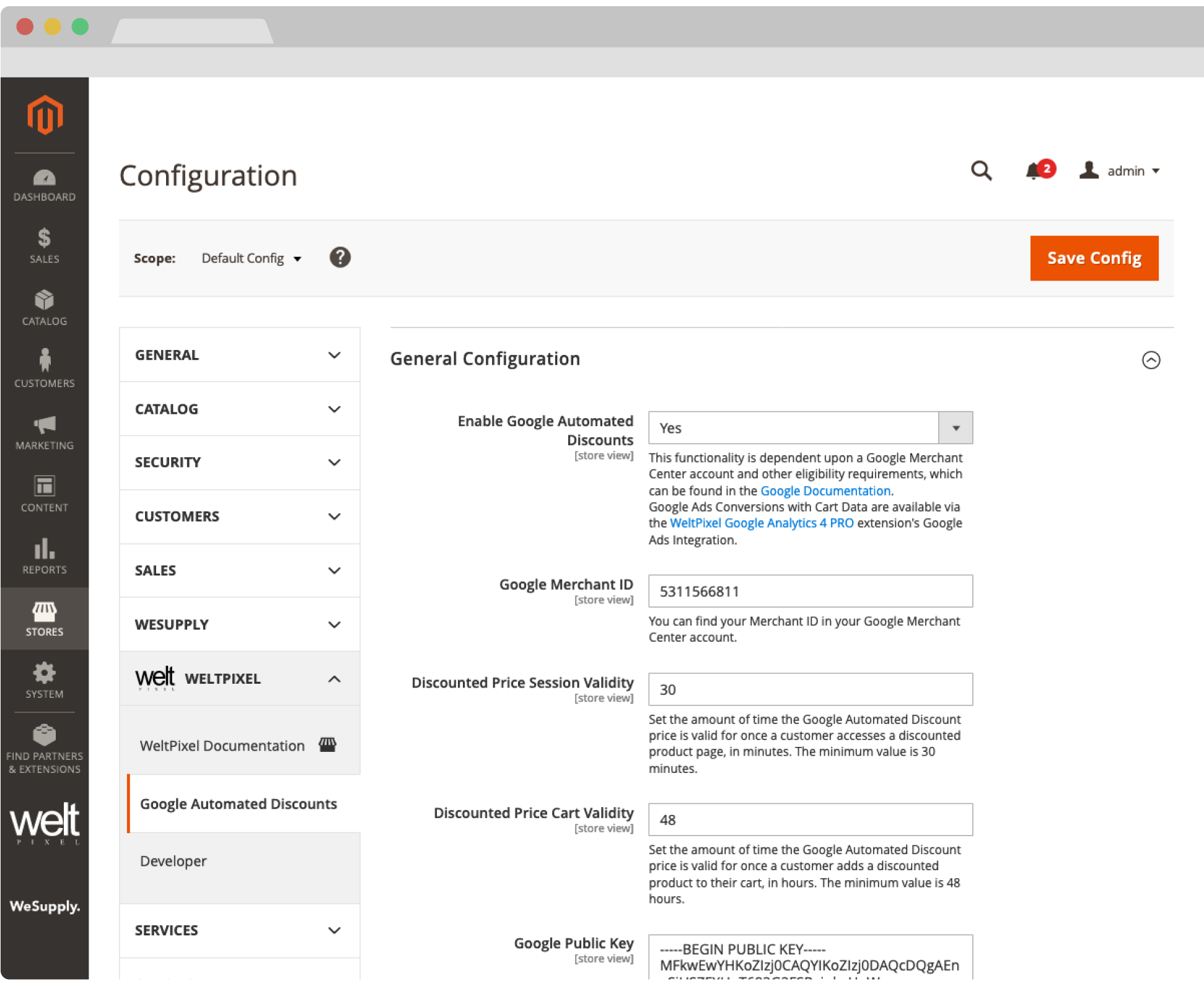
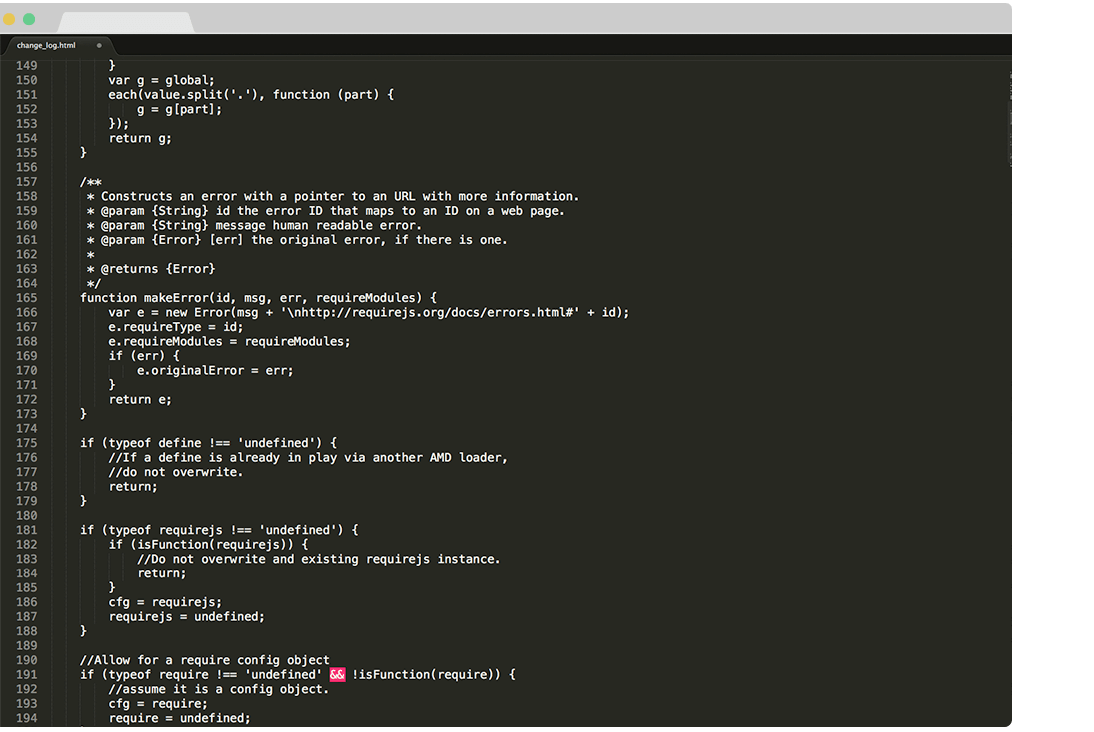
Change Log.
What’s new in v.1.15.9 - October 28, 2025
- Magento Compatibility: Introduced compatibility with the latest released Magento 2 Security Patches - Magento 2.4.8-p3, Magento 2.4.7-p8, Magento 2.4.6-p13, Magento 2.4.5-p15 & Magento 2.4.4-p16.
- New Feature: Added improvements to Magento Admin messaging around Product Updates to ensure visual clarity for users not running the latest product release.
- New Feature: Added .ddev.site and .cloudwaysapps.com as accepted development domains. These domains will no longer require additional license keys.
- Added various optimizations around calls being made for price calculation to increase overall performance.
What’s new in v.1.15.7 - September 2, 2025
- New Feature: The extension now creates a new column in the Magento Order Grid which marks orders that have an applied Google Discount. This introduces the capability for merchants to better ascertain which of their orders have had their price modified by Google. This information can also be accessed directly via the DB.
- New Feature: Added a new Magento Admin configuration option that allows merchants to choose whether the discounted price provided by Google via the Merchant Center includes or excludes tax. Useful for stores that have complex tax setups.
- Magento Compatibility: Introduced compatibility with the latest released Magento 2 Security Patches - Magento 2.4.8-p2, Magento 2.4.7-p7, Magento 2.4.6-p12, Magento 2.4.5-p14 & Magento 2.4.4-p15.
- Added additional validations to prevent Magento Admin errors when the Backend extension could not fetch the current server user due to permissions issues.
- Added adjustments to frontend templates to adhere to Magento Best Practices regarding XSS validations.
- Fixed a CSP issue that would sometimes prevent orders from being created via the Magento Admin.
What’s new in v.1.15.3 - June 20, 2025
- Magento Compatibility: Introduced compatibility with the latest Magento 2.4.8-p1, 2.4.7-p6, 2.4.6-p11 & 2.4.5-p13 Security Patches releases. Upgrade ASAP to keep your store secure.
- Fixed the Backend functionality that enables users to change the default Magento CSP Restriction Mode via the Magento Admin. This was broken starting with Magento 2.4.7.
What’s new in v.1.15.0 - April 22, 2025
- Magento Compatibility: Introduced compatibility with the new Magento 2.4.8 release, as well as the accompanying 2.4.7-p5, 2.4.6-p10, 2.4.5-p12 and 2.4.4-p13 Security Patches.
- PHP Compatibility: Introduced compatibilty with PHP 8.4, which is now officially compatible with the latest Magento 2.4.8 version.
- New Feature: Added magento2.docker as a valid domain for development purposes.
- New Feature: Added ddev.site as a valid domain for development purposes.
- Fixed an issue that would prevent certain extension options from correctly applying in Single Store Mode instances.
- Added backend licensing adjustments for compatibility with the Google Analytics & Social Marketing Suite PRO.
What’s new in v.1.14.13 - February 17, 2025
- Magento Compatibility: Introduced compatibility with the newly released Magento 2.4.7-p4, 2.4.6-p9, 2.4.5-p11 and 2.4.4-p12 versions.
- Fixed an issue related to licensing which would prevent license keys from being validated various subdomains.
What’s new in v.1.14.11 - January 15, 2025
- New Feature: Added a new Magento Admin configuration option which allows for switching the Product Identifier used for JWT validation between Product SKU and Product ID. This needs to match the identifier used in your Product Feed.
- Removed deprecated Magento 2.2.x code version from extension package.
What’s new in v.1.14.9 - November 26, 2024
- New Feature: Added a new configuration setting in the Magento Admin that allows you to decide whether you'd like to ignore the store's current tax settings and ensure the final price displayed is the one Google provides via the Automated Discounts program.
- Added minor Magento Admin adjustments to the module status section for increased clarity and compatibility with server-side Social Pixel addons.
What’s new in v.1.14.7 - October 11, 2024
- Compatibility: Introduced compatibility with the latest Magento 2.4.7-p3, 2.4.6-p8, 2.4.5-p10 and 2.4.4-p11 versions, which come with critical security adjustments for the platform. Magento 2 merchants are urged to upgrade to the latest patches ASAP.
- Added various code updates for increased security around the licensing functionality as well as the Help Center and WeltPixel Developer Magento Admin sections.
What’s new in v.1.14.5 - August 23, 2024
- Compatibility: Introduced compatibility with the latest Magento 2.4.7-p2, 2.4.6-p7, 2.4.5-p9 and 2.4.4-p10 versions, which come with critical security adjustments for the platform. Magento 2 merchants are urged to upgrade to the latest patches ASAP.
- Tagged extension's frontend and admin inline scripts with nonces to account for recent Magento CSP requirements. In most cases, CSP reports would not impact functionality, but a proactive approach was taken to ensure the module is future-proof.
What’s new in v.1.14.3 - June 20, 2024
- Compatibility: Introduced compatibility with the latest Magento 2.4.7-p1, 2.4.6-p6, 2.4.5-p8, 2.4.4-p9 versions, which come with critical security adjustments for the platform. Magento 2 merchants are urged to upgrade to the latest patches ASAP.
- New Feature: Added a new section in the Magento Admin that checks to make sure the latest product version is installed and notifies in case an update is available, as well as a button that allows for new features to be requested.
- Fixed a bug that would be triggered on various user sessions which would result in the discounted price not persisting in the Shopping Cart.
What’s new in v.1.14.1 - April 19, 2024
- New Feature: Added a new Magento Admin configuration option that allows for choosing whether the Google discounted price should apply to all product variants for Configurable Products.
- Adjusted Product ID validation to check for Product SKU instead of the internal Product ID in order to better comply with Google's Product Feed guidelines.
- Fixed an issue whereby the Google discounted price would sometimes not apply correctly to Configurable Products when first accessing the Product Page.
- Confirmed compatibility with the latest Magento 2.4.7 release, as well as newly released 2.4.6-p5, 2.4.5-p7 & 2.4.4-p8 Security Patches.
- Confirmed compatibility with PHP 8.3 on the Magento 2.4.7 release. PHP 8.2 is also supported for this Magento version.
- Added security improvements to the Backend module's license verification process.
What’s new in v.1.10.1 - February 8, 2024
- Initial release.