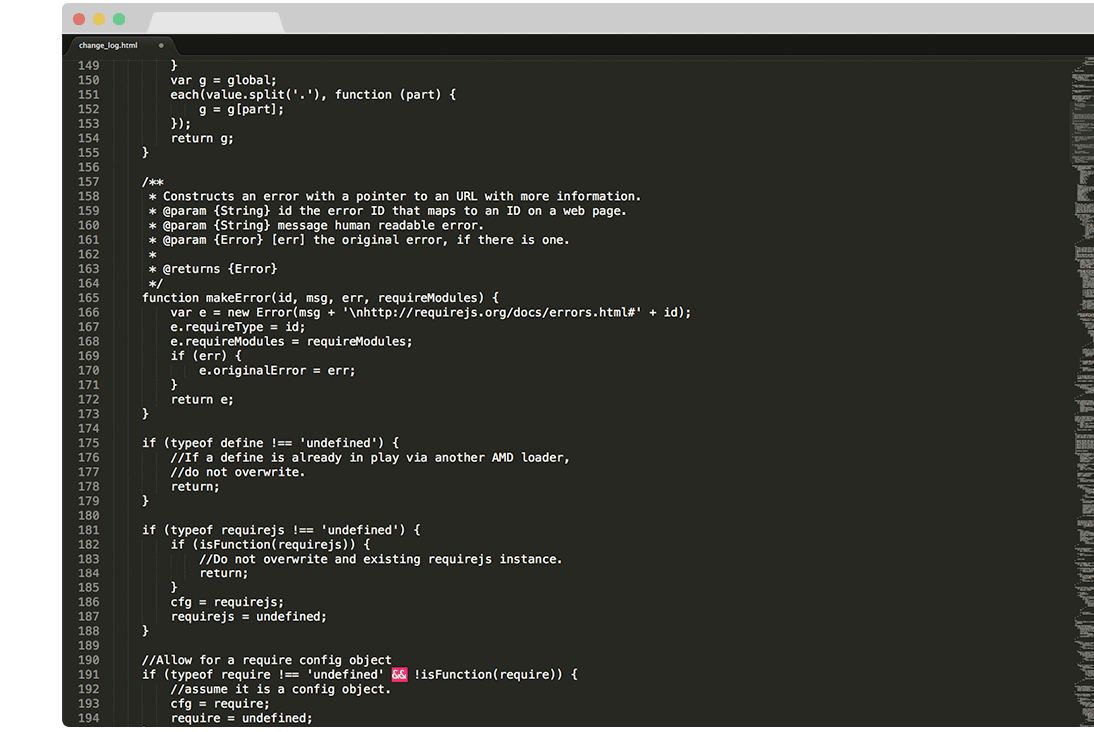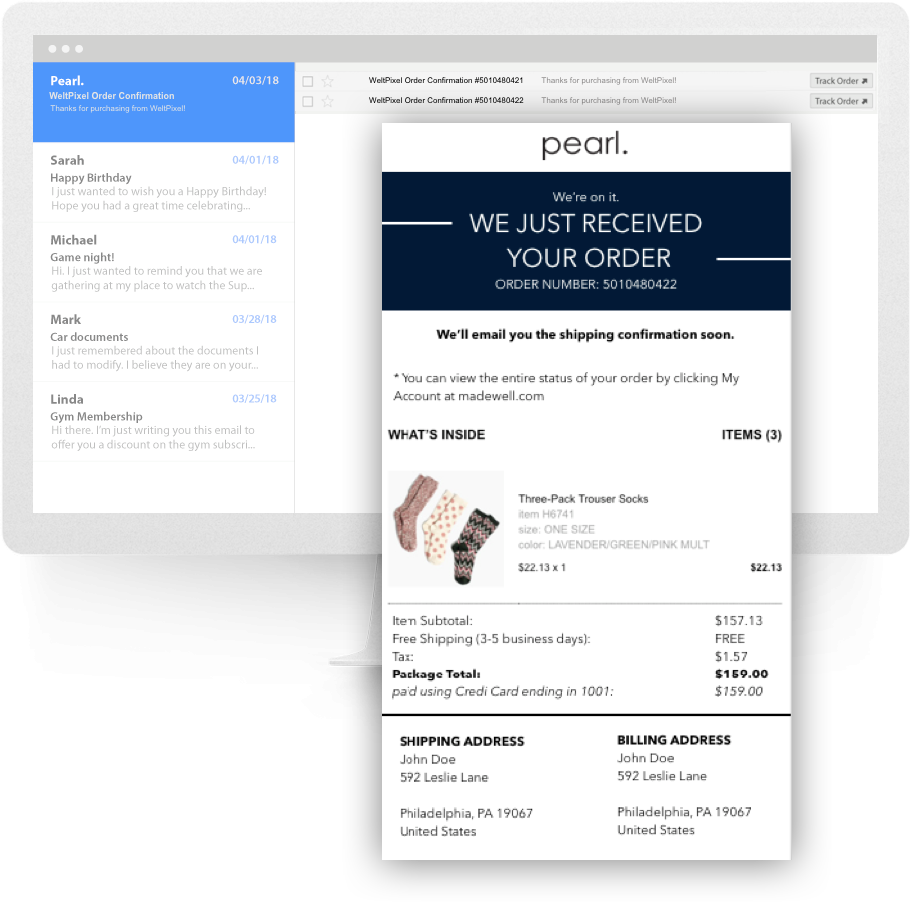
Magento 2 Transactional Email Template Editor.
This extension is also included in the Pearl Theme.
About Magento 2 Email Template Editor with GMail Markup.
Powerful Magento Email Template Editor with Gmail markup support. Fully responsive emails, rich design options to fully customize your transactional emails with a few clicks.
Your Magento Store is sending often emails to your customers that contain highly important information regarding their account creation, account password (forgot password), order confirmation and updates to credit memo.
These emails should always reflect detailed information, instructions, links and should closely align with your brand massaging, design and personality.
Carefully crafted emails will differentiate yourself from your competitors. The information and the way you communicate will also generate trust in your brand and a high level of customer engagement. Highly informative emails will decrease customer requests regarding their orders or their account, resulting in lower demand on Customer Service and higher Customer Satisfaction Rate.
We took Magento Emails a step further by integrating it with Gmail Markups to further increase user engagement with the appropriate actions directly in their inbox or search results.
Gmail Markups help you highlight your emails with important information and increase user engagement with interactive buttons in Gmail Inbox.
Email with Markups will appear in Google Search Results when the user searches for information about their orders.
Features of the Extension.
• Display Action Buttons in Inbox by Gmail
- Reset Password
- Sign In
- Confirm Email
- Create and Reset Password
- View Wishlist
• Display View Order Buttons in Inbox by Gmail
- New Order
- Invoice
- Credit Memo
- Order Updates
• Display relevant products in Email Templates as a Grid
- Related Products
- Up-Sell Products
- Cross-Sell Products
• Email Template Editor for All Emails
- Ability to change Text Colors, Backgrounds, Link Colors and Font
- Custom CMS Block insert widget
- Social Media Icons
- Include Dynamic Category Navigation into Email
- Google Font Support
- Email Button Editor
- Custom Dark and Light Logo
• Ability to send Test Emails
• Ability to customize the first line in the email for better engagement
1 MINUTE INSTALLATION GUI.
- Step 1:
Before installing please check the extension compatibility. This extension is currently compatible with the following Magento versions 2.0.X. - 2.4.8 (and all Security Patches). It is recommended to install the extension first on a testing server before you install it on a live (production) server. - Step 2:
Copy the extension files to below paths of your magento 2 instance. If ‘app/code/WeltPixel’ folder is missing, please create it manually:
app/code/WeltPixel/Backend
app/code/WeltPixel/EnhancedEmail - Step 3:
Copy the installation GUI folder 'weltpixel-extension-installation' in the root of your Magento installation. In some Magento configurations the public root folder may be under 'pub' directory.
www.yourmagentostore.com/weltpixel-extension-installation/ -
Step 4:
In your browser go to www.yourmagentostore.com/weltpixel-extension-installation/ and simply follow the installation steps from the graphical interface, presented in your browser. See the installation video: 1 Minute Module Installation via browser GUI. - Step 5:
Wooohooo! The extension is now installed on your Magento store! Congrats!
Optional
Copy the extension files into the below path of your Magento 2 instance. If the ‘app/code/WeSupply’ folder is missing, please create it manually:
app/code/WeSupply/Toolbox
If you experienced any issues or limitations with this quick GUI installation, see also SSH Installation below. SSH installation does the same thing but you are required to issue the commands step by step via CLI. Some servers may have high security configurations and may limit the functionality of this GUI Installer.
How to Install via SSH.
- Step 1:
Before installing the extension on a Magento 2 store please check the extension compatibility. This extension is currently compatible with the following Magento versions 2.0.x - 2.4.8 (and all Security Patches). It is recommended to install the extension first on a testing server before you install it on a live (production) server. - Step 2:
Copy the extension files to below paths of your magento 2 instance. If ‘app/code/WeltPixel’ folder is missing, please create it manually:
app/code/WeltPixel/Backend
app/code/WeltPixel/EnhancedEmail - Step 3:
Access the root of your magento 2 project from command line and run the following commands:
php bin/magento module:enable WeltPixel_Backend --clear-static-content
php bin/magento module:enable WeltPixel_EnhancedEmail --clear-static-content
php bin/magento setup:upgrade
php bin/magento setup:di:compile
php bin/magento setup:static-content:deploy -f - Step 4:
Flush any cache that you might still have enabled on your server or in Magento. - Step 5:
Woohoo, the extension is installed!
Optional
Copy the extension files into the below path of your Magento 2 instance. If the ‘app/code/WeSupply’ folder is missing, please create it manually:
app/code/WeSupply/Toolbox
How to Upgrade the extension.
- Step 1. Remove extension code under app/code/WeltPixel/EnhancedEmail before adding the new extension files. The extension may be refactored and old unused files may cause random issues so it's best to only keep the latest version of the files.
- Step 2. Follow normal installation instructions above.
Magento Marketplace Installation.
- If the extension was purchased from the Magento Marketplace, follow the instructions in this article: How to install extension if purchased from the Magento Marketplace
- If asked for a license, follow the steps presented in section 7 of this article: License key for local / staging / development environment. Multi-store licensing.
How to customize Magento email templates.
In order to configure your email templates there are a few steps to be completed, described in detail in below sections. A short summary of the steps:
- Step 1: Set your store email addresses
- Step 2: Set your store information
- Step 3: Enable Enhanced Email Extension and start configuring
- Step 4: How to Preview and Test Magento Email Templates
- Step 5: Assign your templates for each email
- Step 6: Submit to Gmail, for Mark-ups (optional)
Step 1: Store Email Address.
Configure Store Store Email Address. Go to Admin -> Stores -> Settings -> Configuration -> General -> Store Email Addresses and fill in the fields with your store details.
If you have already set this up, you can skip this step, else, make sure that you have configured the correct email addresses.
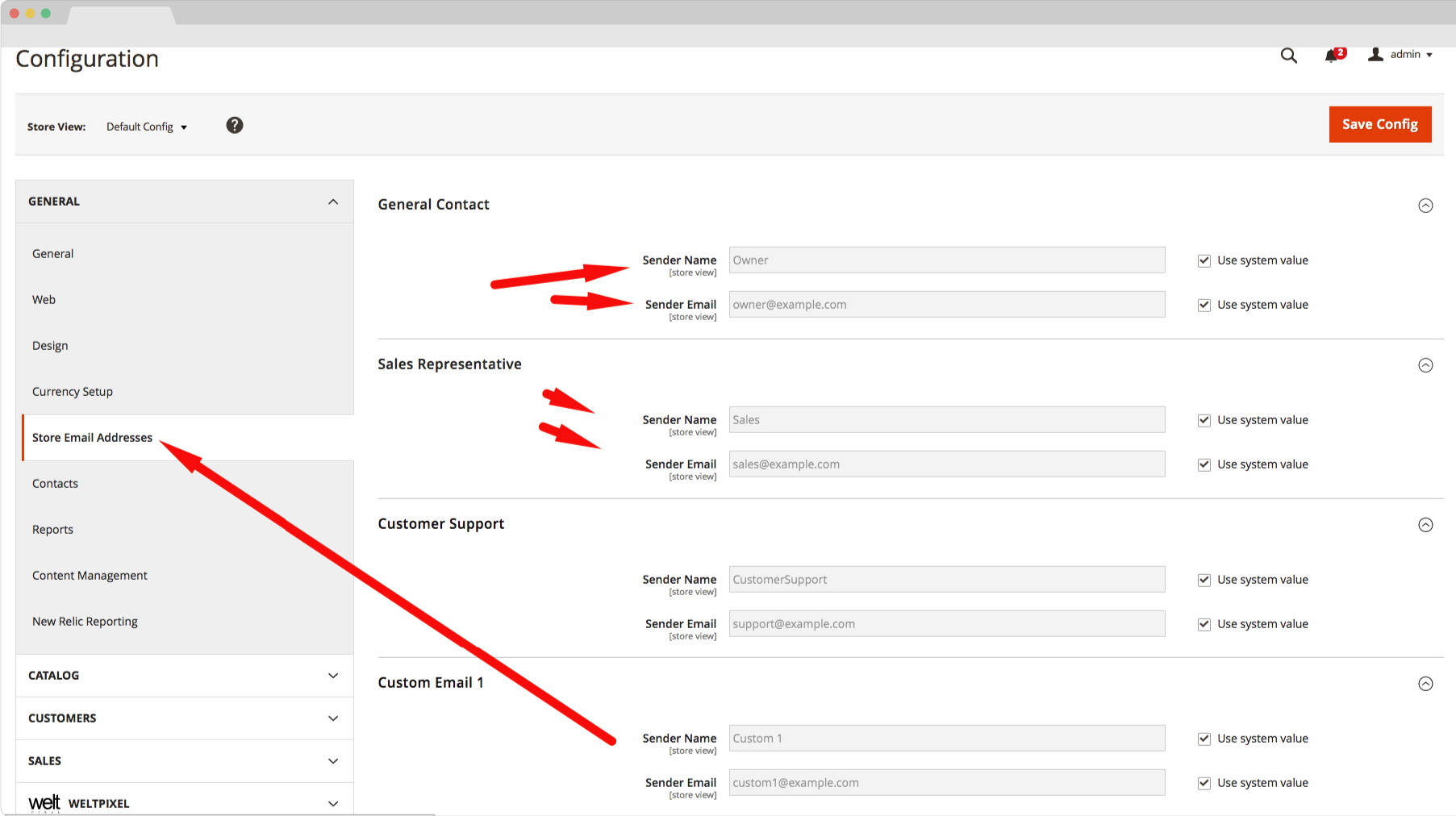
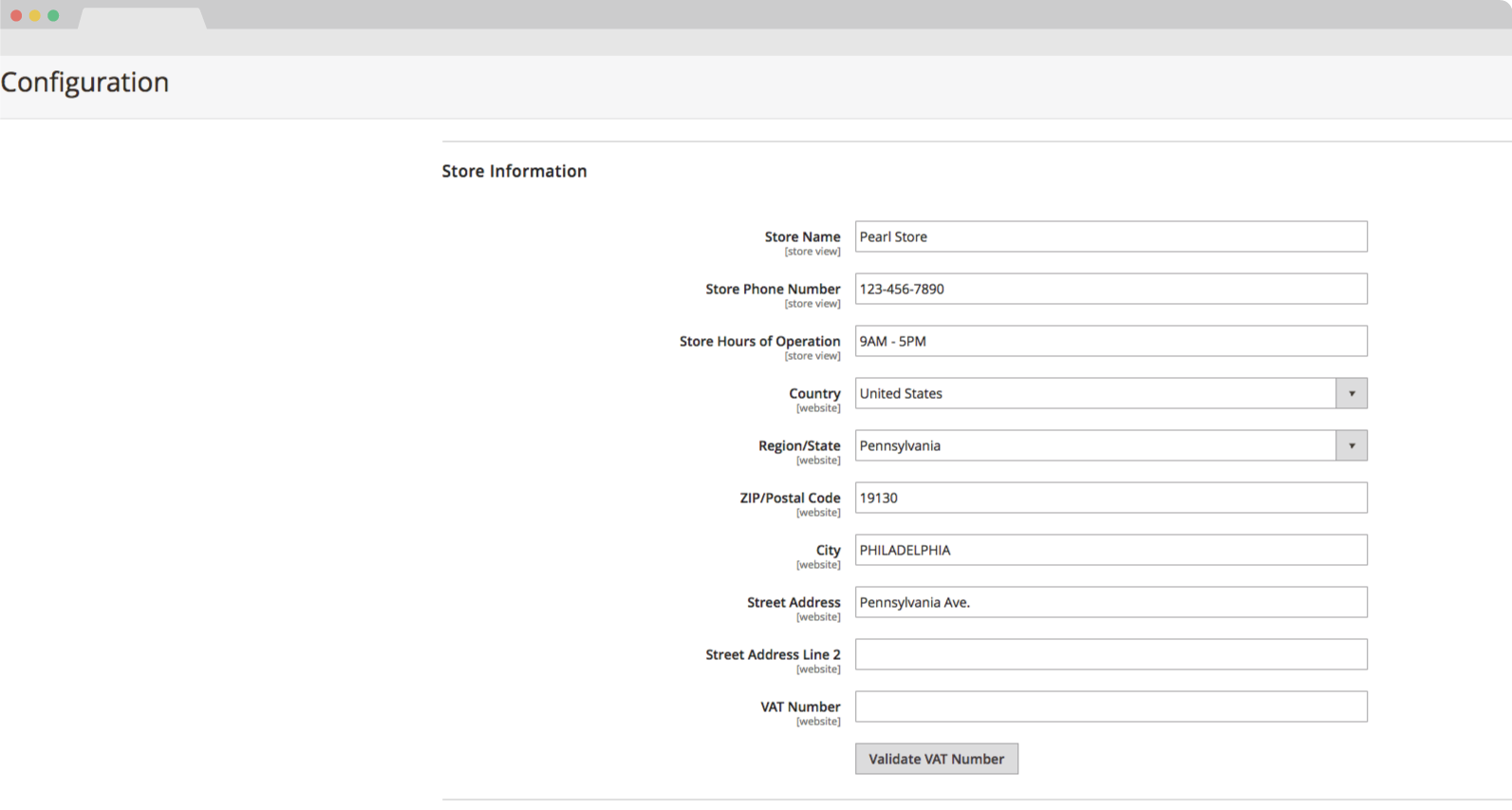
Step 2: Store Information.
- Configure Store information. Go to Admin -> Stores -> Settings -> Configuration -> General -> General -> Store Information and fill in the fields with your store details.
Step 3: Enable the Enhanced Email extension.
Go to WeltPixel -> Email Template Editor -> General Settings.
Here you will have the options to:
- Enable the extension (yes/no)
- Enable Product imagens in Template (yes/no) - > this will show product images in sales order, invoice and credit memo emails.
- Upload Light Logo -> In all email templates the default logo used is the light logo, make sure at least that one is uploaded. In order to upload a different logo for each store-view, simply use the Store View switcher in the top left hand side of the Magento Admin and switch to the desired store-view.
- Logo width and Height -> we suggest around 150 (px) x 70 (px)
- Further down you can setup the dark logo as well. This logo is not inserted by default into any template, however you can simply insert it anywhere using as a variable. The dark logo becomes valuable if your email template is using a secondary logo in the footer.
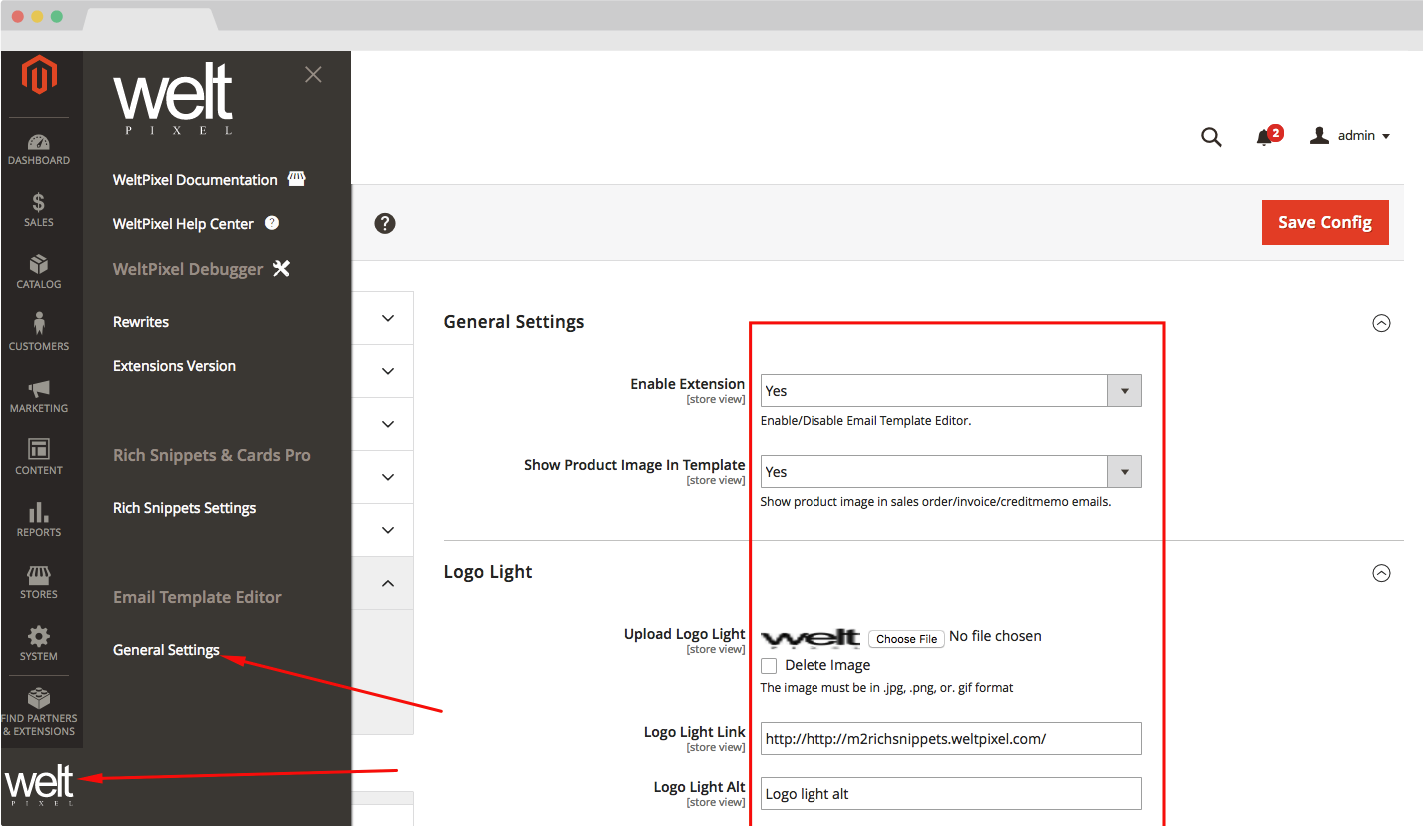
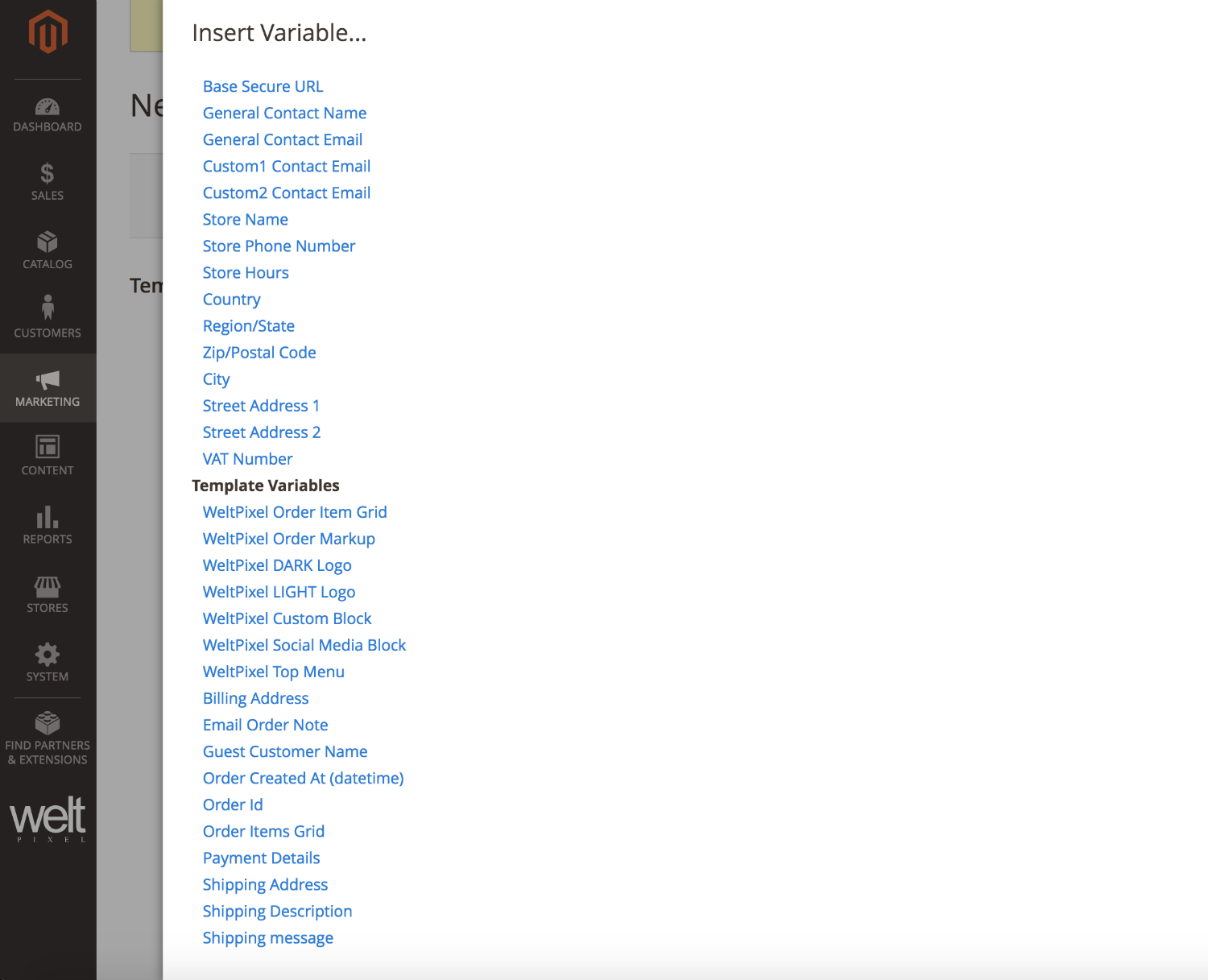
- Email Header Options: make sure you have a good contrast between your logo and the background color
- Email Footer Option: here you can determin the background color of the footer
- Top Menu: in case you inserted the menu into the header template (it is added to all WeltPixel custom emails by default) you can set the menu background color as well as the color of each menu link and some passing.
- Configure Fonts: our extension offers the possibility to configure each font (h1 to h3 as well as paragraph) by color, weight, size, style, height and spacing.
Google Font – you can set the primary font that loads to be a Google font and the fallback to be a websafe font.
Here are the email clients where Google Fonts is supported:
- AOL Mail
- Native Android mail app (not Gmail app)
- Apple Mail
- iOS Mail
- Outlook 2000
- Outlook.com app
Social Section Setup -> go to Content -> Blocks and search for -> weltpixel_social_media_email_block
Returns Section Setup -> go to Content -> Blocks and search for -> weltpixel_custom_block_returns
You can insert any other block into any email by using our variable:
Step 4: How to Preview and Test Magento Email Templates.
This is probably the best time to customize your emails a bit as well (stores owners often forget to do this step) and introduce a bit of language that aligns with your brand and personality. By default, the extension creates predefined templates that you can start using or customize as per you needs.
Load Template (optional)
In case you wish to create additional templates from sample WeltPixel email templates, you can find the default list by heading into Admin > Marketing > Email Templates > Add New Template and on the next screen, from the Load Default Template dropdown, select one of the available templates under WeltPixel_EnhancedEmail.
Subject Lines and Name
Make sure you are maximizing the email Click-Thru-Rate by making your subject lines catchy
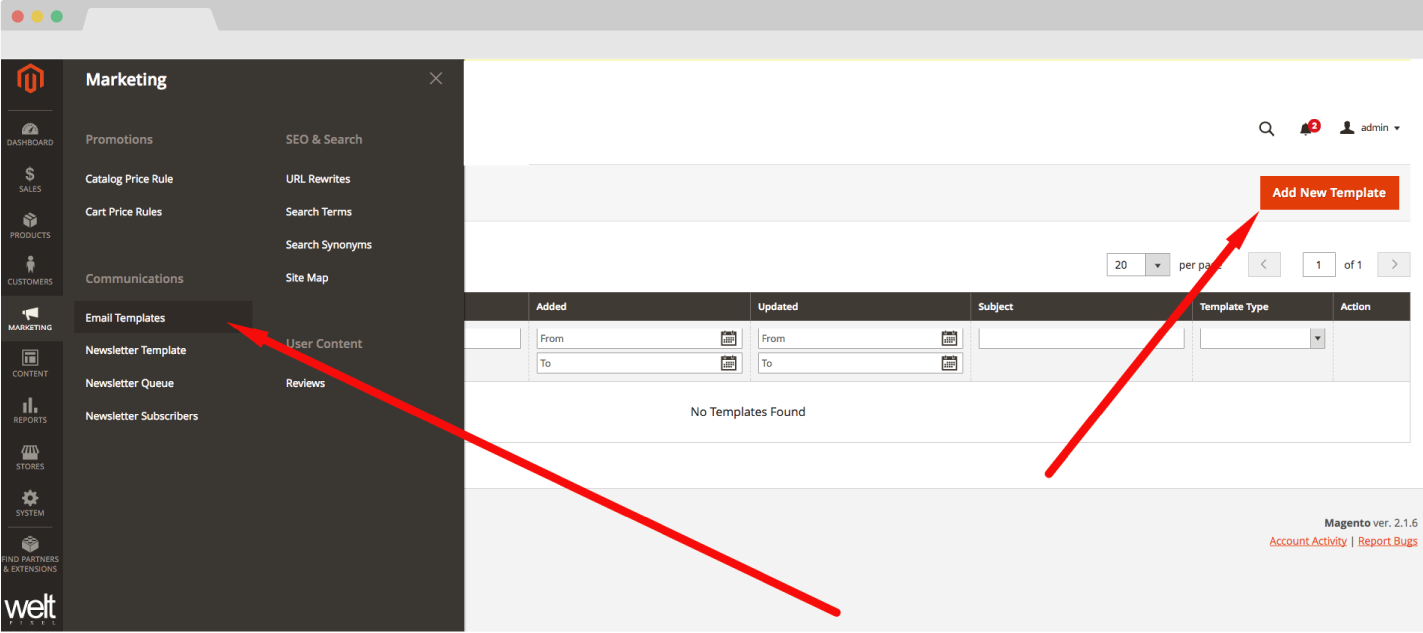
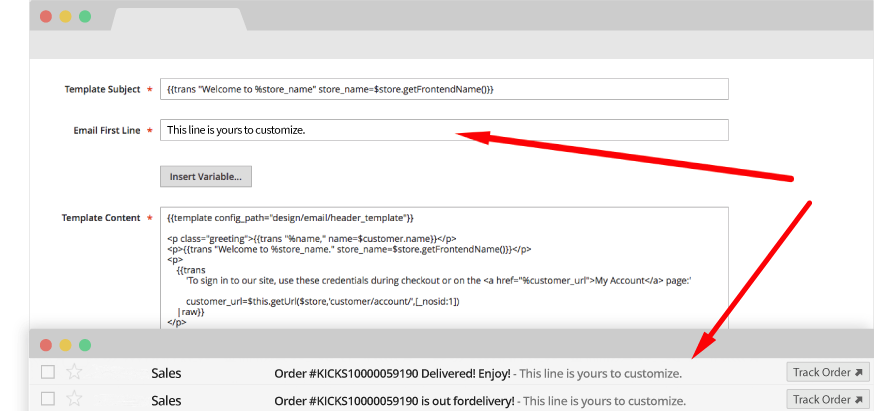
Email First Liner
The first line of an email often shows up in the email clients such as Gmail. Making sure that this area is optimized for engagement is a Must if you want your emails to stand out! Don’t be shy! The catchier the better!
Customize the content
Adding a personal touch to each email, the design is important but even more is the way you communicate with your customers.
Email First Liner
When you are ready, make sure that you test your emails! There is nothing more embarrassing then sending out bad looking emails.
Header and Footer
Getting started with the header and footer might be the best place to start. Simply load the templates from under the WeltPixel section. For the Header and Footer you should just simply customize them (if needed) and save them with a unique name. No need to add first liner or anything else. Those elements are specific for each email.
GMail Markups
By default the Gmail markups are already added to all weltpixel templates. However if you have your own templates and you just want to add the Gmail Markups to them we got you covered! Simply go to any transactional email and click on the Insert Variable button. Based on each email type, you will have the option to add the appropriate markup. If you do not see a markup named for example: “WeltPixel ….. Markup” for the email template that you have, that means that Gmail will not support it.
Gmail Markup approval process is described in the SUBMIT TO GMAIL section, at a later step.
Step 5: Assign your templates for each email.
Now that you have finalized your Header, Footer and each Template, it’s the time to assign the correct email template to the communication.
Header and Footer
These can be defined by storeview:Store -> Content -> Design -> Configuration -> [Select Store] -> Transactional Emails
- Select Header template
- Select Footer template
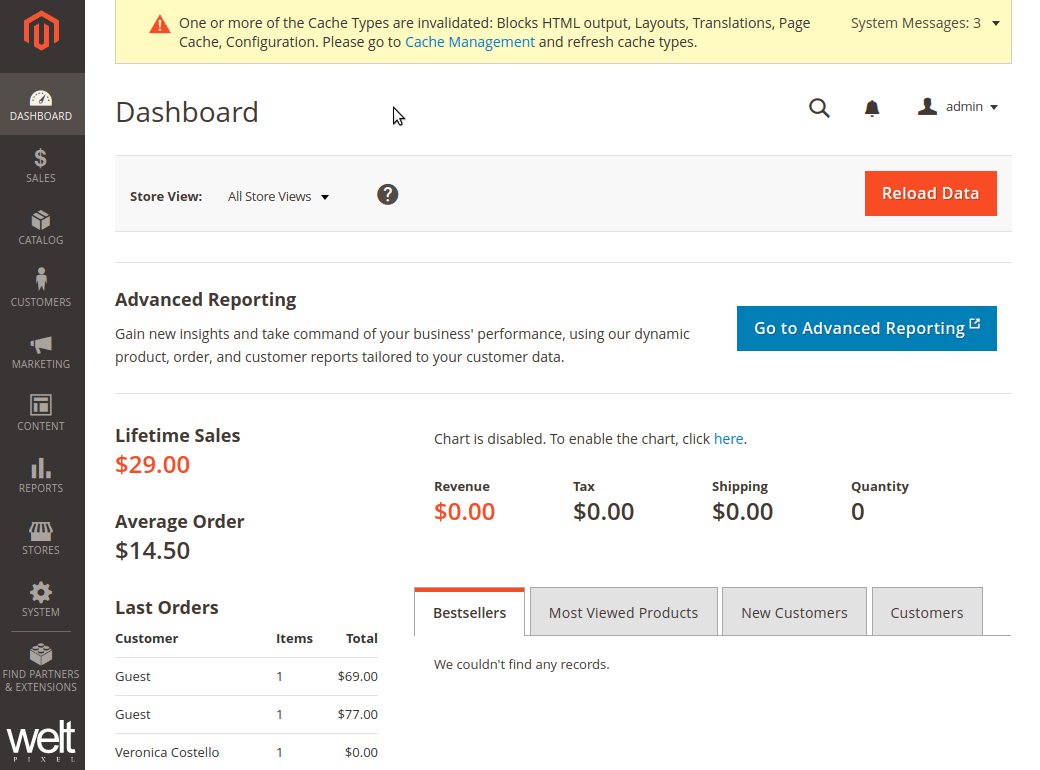
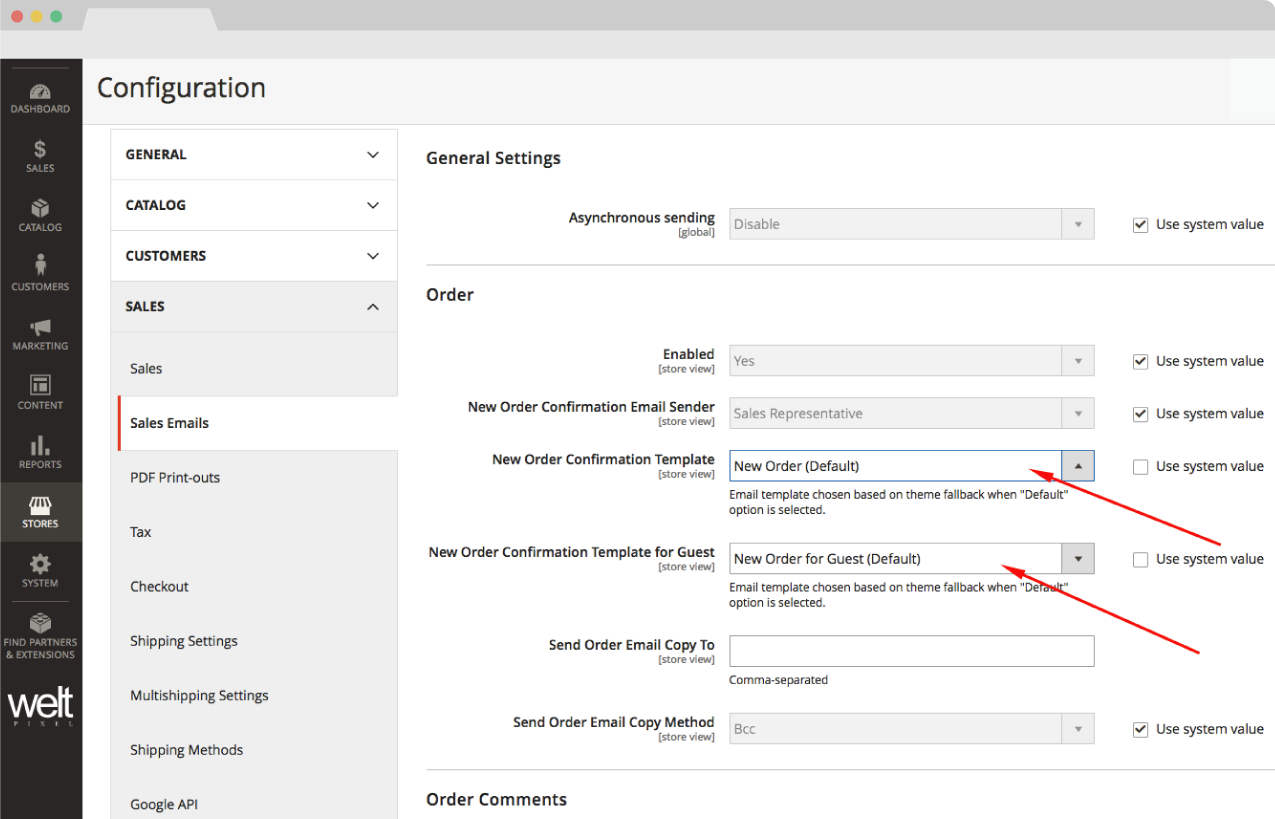
Transactional Emails.
Now let’s setup all transactional emails
Store -> Configuration -> Sales -> Sales Email
In this section you will be able to setup the following emails for your customers and guests:
- New Order
- Order Comment
- Invoice
- Invoice Comment
- Shipment
- Shipment Comment
- Credit Memo
- Credit Memo Comment
Newsletter Email.
Configuration -> Customers -> Newsletter
Here you will be able to configure the template for email subscription confirmation as well as for the tragical event when a customer unsubscribes
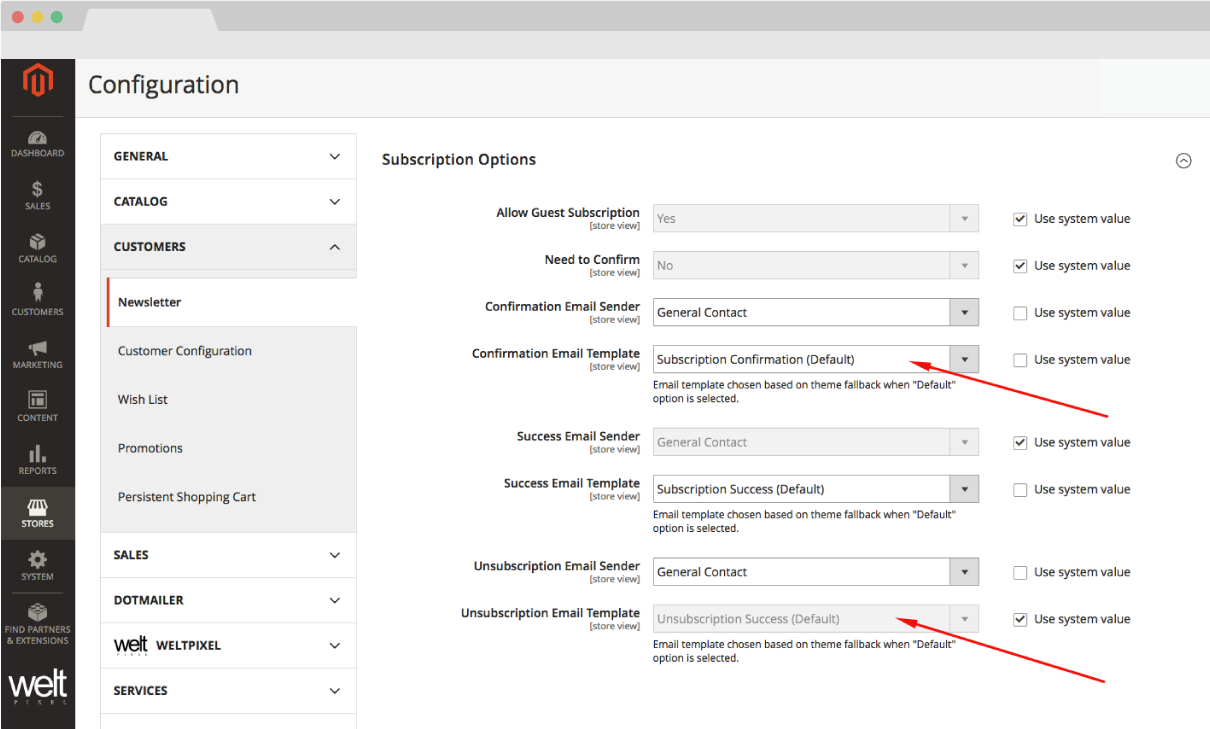
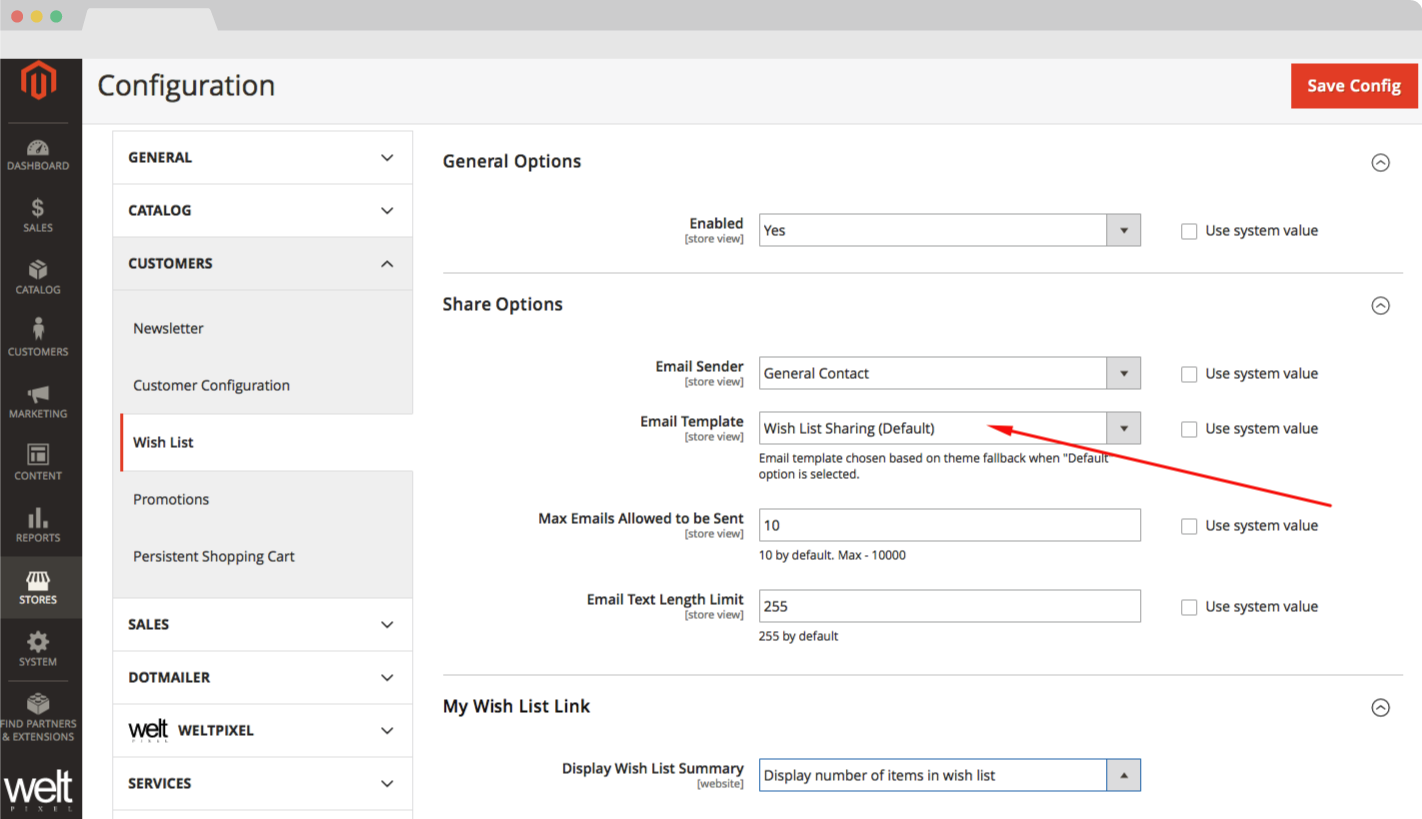
Wish List.
If your Wish List functionality is enabled then you can set the template below:
Store -> Configuration -> Customers -> Wish List
Customer Emails.
Configuration -> Customers -> Customer Configuration
Here you will be able to setup the Welcome and Forgot Password related emails.
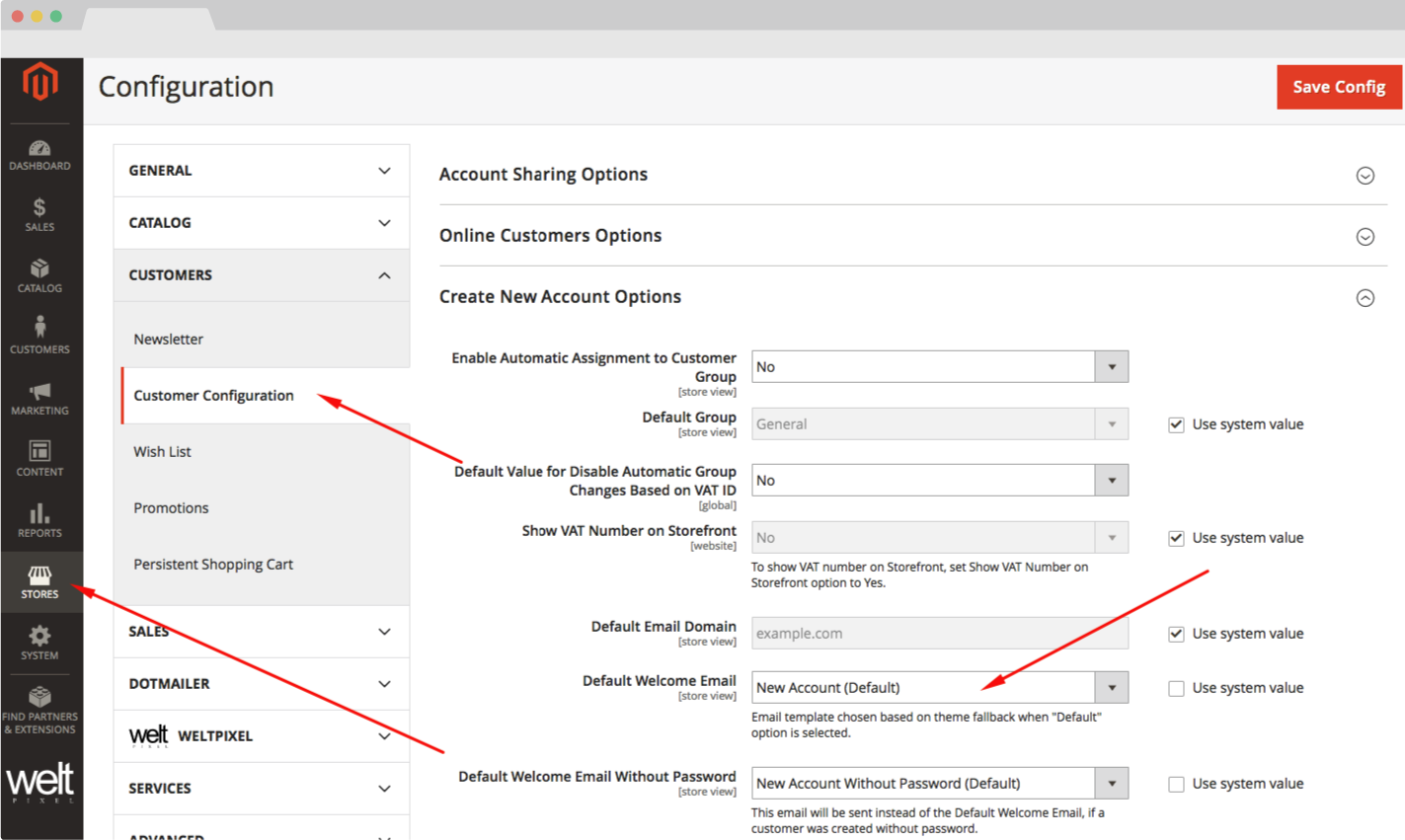
Submit To GMAIL.
You will need to register your email address with Google in order for the Gmail Markup to show.
Please follow these steps to get registered: https://developers.google.com/gmail/markup/registering-with-google
WeltPixel is not responsible for your account Approval or Denial.
Displaying a Related/Cross-Sell/Up-Sell Product Grid in Email Templates
Head into Admin -> WeltPixel -> Email Template Editor -> Email Template Editor Settings -> Products Grid -> Enable Products Grid and set this option to Yes
Configure the options as you like and Save the Config
- Grid Title - Set a title for your Product Grid.
- Products Type - Select the type of products you want to display in the grid. The available options are Related, Up-Sell and Cross-Sell.
- Number of Products - Configure the number of products you want to display in the Products Grid.
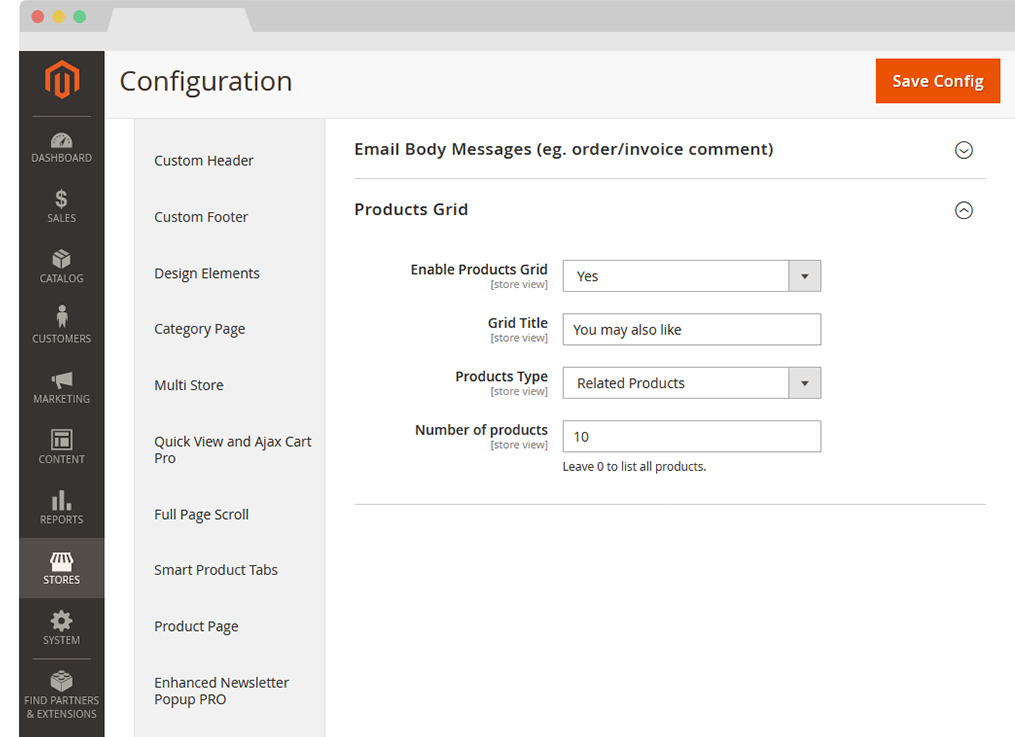
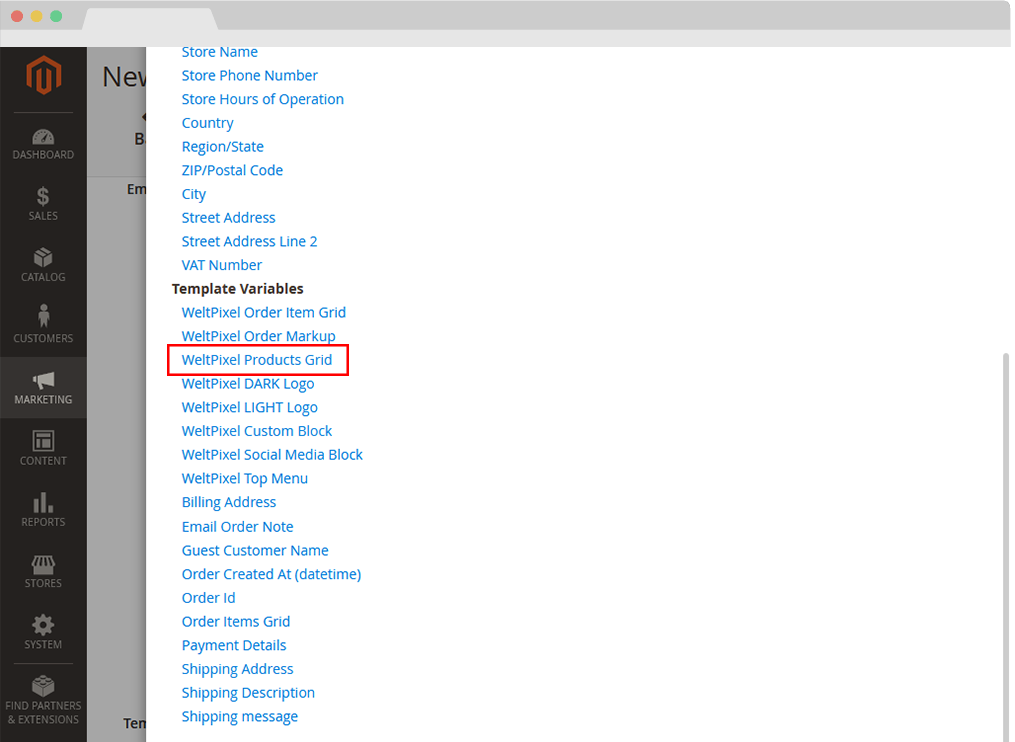
- Head into Admin -> Marketing -> Email Templates -> Your Email Template -> Insert Variable and choose the WeltPixel Products Grid variable.
- Save the Email Template.
Change Log.
What’s new in v.1.15.9 - October 28, 2025
- Magento Compatibility: Introduced compatibility with the latest released Magento 2 Security Patches - Magento 2.4.8-p3, Magento 2.4.7-p8, Magento 2.4.6-p13, Magento 2.4.5-p15 & Magento 2.4.4-p16.
- New Feature: Added improvements to Magento Admin messaging around Product Updates to ensure visual clarity for users not running the latest product release.
- New Feature: Added .ddev.site and .cloudwaysapps.com as accepted development domains. These domains will no longer require additional license keys.
- Fixed an error that would sometimes be thrown on invoice creation caused by a minor typo resulting in a triple underscore in one of the extension's item templates.
What’s new in v.1.15.7 - September 2, 2025
- Magento Compatibility: Introduced compatibility with the latest released Magento 2 Security Patches - Magento 2.4.8-p2, Magento 2.4.7-p7, Magento 2.4.6-p12, Magento 2.4.5-p14 & Magento 2.4.4-p15.
- Added additional validations to prevent Magento Admin errors when the Backend extension could not fetch the current server user due to permissions issues.
- Fixed a bug that would prevent shipment info from being included in Shipment and Shipment Update emails.
- Added adjustments to frontend templates to adhere to Magento Best Practices regarding XSS validations.
- Fixed a CSP issue that would sometimes prevent orders from being created via the Magento Admin.
What’s new in v.1.15.3 - June 20, 2025
- Magento Compatibility: Introduced compatibility with the latest Magento 2.4.8-p1, 2.4.7-p6, 2.4.6-p11 & 2.4.5-p13 Security Patches releases. Upgrade ASAP to keep your store secure.
- Fixed the Backend functionality that enables users to change the default Magento CSP Restriction Mode via the Magento Admin. This was broken starting with Magento 2.4.7.
What’s new in v.1.15.0 - April 22, 2025
- Magento Compatibility: Introduced compatibility with the new Magento 2.4.8 release, as well as the accompanying 2.4.7-p5, 2.4.6-p10, 2.4.5-p12 and 2.4.4-p13 Security Patches.
- PHP Compatibility: Introduced compatibilty with PHP 8.4, which is now officially compatible with the latest Magento 2.4.8 version.
- New Feature: Added magento2.docker as a valid domain for development purposes.
- New Feature: Added ddev.site as a valid domain for development purposes.
- Fixed an issue that would prevent certain extension options from correctly applying in Single Store Mode instances.
- Added backend licensing adjustments for compatibility with the Google Analytics & Social Marketing Suite PRO.
What’s new in v.1.14.13 - February 17, 2025
- Magento Compatibility: Introduced compatibility with the newly released Magento 2.4.7-p4, 2.4.6-p9, 2.4.5-p11 and 2.4.4-p12 versions.
- Fixed an issue related to licensing which would prevent license keys from being validated various subdomains.
What’s new in v.1.14.11 - January 15, 2025
- Removed deprecated Magento 2.2.x code version from extension package.
What’s new in v.1.14.9 - November 26, 2024
- Added minor Magento Admin adjustments to the module status section for increased clarity and compatibility with server-side Social Pixel addons.
What’s new in v.1.14.7 - October 11, 2024
- Compatibility: Introduced compatibility with the latest Magento 2.4.7-p3, 2.4.6-p8, 2.4.5-p10 and 2.4.4-p11 versions, which come with critical security adjustments for the platform. Magento 2 merchants are urged to upgrade to the latest patches ASAP.
- Added various code updates for increased security around the licensing functionality as well as the Help Center and WeltPixel Developer Magento Admin sections.
What’s new in v.1.14.5 - August 23, 2024
- Compatibility: Introduced compatibility with the latest Magento 2.4.7-p2, 2.4.6-p7, 2.4.5-p9 and 2.4.4-p10 versions, which come with critical security adjustments for the platform. Magento 2 merchants are urged to upgrade to the latest patches ASAP.
What’s new in v.1.14.3 - June 20, 2024
- Compatibility: Introduced compatibility with the latest Magento 2.4.7-p1, 2.4.6-p6, 2.4.5-p8, 2.4.4-p9 versions, which come with critical security adjustments for the platform. Magento 2 merchants are urged to upgrade to the latest patches ASAP.
- New Feature: Added a new section in the Magento Admin that checks to make sure the latest product version is installed and notifies in case an update is available, as well as a button that allows for new features to be requested.
What’s new in v.1.14.1 - April 19, 2024
- Updated Social Media Platform branding for Social Icons used in default Email Templates, including the new X (formerly Twitter) icon.
- Confirmed compatibility with the latest Magento 2.4.7 release, as well as newly released 2.4.6-p5, 2.4.5-p7 & 2.4.4-p8 Security Patches.
- Confirmed compatibility with PHP 8.3 on the Magento 2.4.7 release. PHP 8.2 is also supported for this Magento version.
- Added security improvements to the Backend module's license verification process.
What’s new in v.1.11.21 - January 9, 2024
- Fixed an error that would be thrown in the WeltPixel -> Extensions Version admin section when a module's composer.json file was missing the version node.
What’s new in v.1.11.19 - October 19, 2023
- Fixed an issue that would prevent the correct store URL from being used in the Email Template Menu section when sending emails from a store view/website other than the default one.
- Fixed an error that would be thrown upon attempting to change/reset the password of a customer account. This would only occur when the user was logged in.
- Adjusted the Order Confirmation email to fetch the Small Image of the products included in the order. Previously, the Thumbnail image would be used.
- Fixed an error that would sometimes show in email content within the email client (such as Gmail) in certain cases when using custom inline CSS.
- Optimized the license verification process for increased Magento Admin performance, as well as to account for licensing server downtimes.
- Fixed an issue that would sometimes result in an error being thrown when using older PHP versions, such as PHP 7.4.
- Confirmed compatibility with the newly released Magento 2.4.6-p3, 2.4.5-p5, and 2.4.4-p6 Security Patches.
What’s new in v.1.11.17 - June 28, 2023
- Added background and text color adjustments to ensure default values don't overlap with Magento Admin settings and cause text to become unreadable.
- Fixed a bug that prevented Order Details from showing when sending a Test Email via the extension's Test Email feature.
- Template Variable Cleanup - removed unnecessary and unused template variables.
- Fixed a translation issue that affected the Invoice Email Template.
- Added minor PHP 8.2 related adjustments.
- Confirmed compatibility with the latest Magento Security Patch releases 2.4.6-p1, 2.4.5-p3 and 2.4.4-p4.
- Fixed an error related to PHP 8.2 that would show when accessing the WeltPixel Debugger.
- Added .localdev as a universally accepted licensing domain.
What’s new in v.1.11.15 - March 22, 2023
- Fixed an error that would sometimes be thrown in the WeltPixel Debugger, depending on various server permissions.
- Added compatibility with the latest Magento 2.4.6 and 2.4.5-p2 versions.
What’s new in v.1.11.11 - November 23, 2022
- Fixed an error related to PHP 8.1 that was thrown when editing an Email Template via the Magento Admin.
- Confirmed compatibility with the latest Magento Security Patch releases 2.4.5-p1 and 2.4.4-p2.
What’s new in v.1.11.7 - September 1, 2022
- Fixed a bug that prevented the item section from showing up in Email Templates on certain Magento versions.
- Fixed an error that was thrown when sending or previewing the Newsletter Subscribe Email Template.
- Fixed a Google Markup error related to an incorrect store frontend URL.
- Updated installation/upgrade scripts to use data patches.
- Confirmed compatibility with the latest Magento 2.4.5 and 2.4.4-p1 versions.
What’s new in v.1.11.1 - April 25, 2022
- Fixed a styling issue that prevented the menu from loading horizontally in email templates when using the Outlook client for Windows. Other versions and clients were unaffected.
- Fixed an error that prevented Magento Bundle Products from appearing in email templates.
- Fixed an incorrect licensing message on B2B Magento Enterprise instances which would display when an invalid license was entered.
- Confirmed compatibility with the latest Magento 2.4.4 and 2.3.7-p3 versions as well as PHP 8.1.
What’s new in v.1.10.17 - October 22, 2021
- Fixed an issue that prevented Google Fonts from being added to Email Templates. Google Fonts now load, however, only on Email Clients that support custom web fonts.
- Confirmed compatibility with the latest Magento 2.4.3-p1 and 2.3.7-p2 versions.
What’s new in v.1.10.15 - August 31, 2021
- Confirmed compatibility with the newly released Magento 2.4.3, 2.4.2-p2 and 2.3.7-p1 versions.
- Added .localhost as an accepted domain termination for the licensing process.
What’s new in v.1.10.11 - July 7, 2021
- Fixed an issue related to a missing variable that sometimes caused an error to be thrown in the Magento Logs.
- Added improvments to the WeltPixel Developer Magento Admin section. Latest Cron Jobs now lists the last 100 executed Cron Jobs.
What’s new in v.1.10.9 - May 18, 2021
- Fixed a series of display issues that occurred when viewing emails in the Gmail application.
- Added "500" as an available Font Weight option in backend settings.
- Confirmed compatibility with the newly released Magento 2.3.7 and 2.4.2-p1 versions.
What’s new in v.1.10.7 - March 26, 2021
- Fixed a bug that prevented color options configured in the Magento Admin from applying to certain H1 and H3 titles in Email Templates.
- Fixed a code typo that prevented the Preview Mode from working correctly on WeltPixel Email Templates.
- Excluded Magento 2.0.x - 2.2.x from new features and fixes starting with this release.
- Adjusted WeltPixel Developer section comments.
What’s new in v.1.10.5 - February 12, 2021
- New Feature: Added the possibility of including a Related/Cross-Sell/Up-Sell Product Grid in Email Templates via variable. This makes it easier to show relevant products to your customers.
- Fixed an issue that resulted in a missing product section from the default Magento Email Templates when the module was enabled.
- Added the possibility of inserting Alt Text for logo images uploaded through the Email Template Editor extension.
- Fixed various errors related to incompatibilities with the Pelago Emogrifier included in Magento.
- Confirmed compatibility with the newly released Magento 2.4.2 version.
- Added additional backend versioning verifications.
- Backend module code optimizations.
What’s new in v.1.10.1 - October 22, 2020
- Fixed an issue whereby tax was not applied to the individual item price in WeltPixel Email Templates.
- Minor typo correction for Email First Line label in the Magento Admin section.
- Confirmed compatibility with the newly released Magento 2.4.1 version.
What’s new in v.1.10.0 - August 10, 2020
- Fixed an issue with regard to the Credit Memo Email Template whereby the correct refund totals weren't being pulled.
- Fixed a bug which prevented the Top Header Font Color option from working.
- Confirmed compatibility with the newly released Magento 2.4.0 version.
What’s new in v.1.9.8 - July 6, 2020
- Fixed a bug related to the Credit Memo Email Template whereby the quantity displayed was incorrect, when processing a refund for fewer items than were ordered, of the same product.
- Fixed a potential issue that caused images to be missing on some configurations.
- Whitelisted domain for Content Security Policies introduced in Magento 2.3.5.
What’s new in v.1.9.7 - May 7, 2020
- Fixed a bug that prevented the Order Details section from showing up on newly created templates with the Load Template option, or by copy-pasting the code from an existing template.
- Confirmed compatibility with Magento 2.3.5.
- Implemented small Backend performance optimizations.
- Added nxcli.net (Nexcess temporary URL) as a valid domain in the licensing process.
- Added an option in the Developer section to allow for switching Magento's CSP between "report-only" and "restrict".
What’s new in v.1.9.6 - April 9, 2020
- Fixed a bug which prevented the possibility of loading certain Email Templates via the Load Template functionality in Magento.
- Added new options in the Magento Admin extension configuration section that allow for setting colors on hover for buttons in Email Templates.
- Fixed a Backend issue on Magento Commerce whereby the Category Schedule functionality was not working properly.
What’s new in v.1.9.5 - March 10, 2020
- Added a compatibility alignment with Magento 2.3.4 to display Email Template Variables. Prior to this, Template Variables were mising.
- Aligned templates created by default with the Email Template Editor extension with Magento 2.3.4.
- Fixed an issue which prevented previewing templates from the template edit page.
- Added backend Google reCaptcha compatibility for Magento 2.3.x
What’s new in v.1.9.4 - February 5, 2020
- Code enhancements for increased security. Changed User Group info collection method.
- Confirmed compatibility for Magento 2.3.4.
What’s new in v.1.9.2 - November 27, 2019
- Fixed an issue related to price conversions which caused an inconsistency between displayed product price on Email Templates and actual price, when the Base Currency was different to the Display Currency.
- Added Magento and PHP version in the WeltPixel Developer section.
What’s new in v.1.9.1 - October 16, 2019
- Fixed an issue which prevented Email Previews from displaying starting with Magento 2.3.2.
- Fixed an error which occurred when viewing orders for Bundle Products from user accounts on the frontend.
- Added JS strings escape characters for improved security.
- Added error handling for setup scripts upon block creation.
- dded notes in the Magento Admin for better explaining Email Template Editor logo upload process.
- Confirmed compatibility with the latst Magento 2.3.3 version.
- Included the WeSupply Toolbox integration extension - Proactive Notifications Email & SMS, Returns & RMA, Store Locator, Delivery Date Estimate, Logistics Analytics, NPS & CSAT score. Get Free on-boarding and launch within 24 hours.
What’s new in v.1.9.0 - July 18, 2019
- Fixed a bug whereby the Shipment Email Template preview did not work.
- Fixed an issue which prevented sample data from loading correctly.
- Fixed a bug which, in some cases, prevented the header logo from rendering.
- Fixed an issue which, in some cases, prevented the preheader from appearing.
- Confirmed compatibility with Magento 2.3.2.
- Added HTTPS endpoint for licensing process.
What’s new in v.1.8.5 - June 7, 2019
- Added product images for Grouped and Bundle products in Email Templates.
- Small performance improvements.
What’s new in v.1.8.4 - April 25, 2019
- Fixed an issue when uploading a logo in the backend whereby the image preview was distorted.
- Added PHP version in the WeltPixel Developer Section.
What’s new in v.1.8.3 - April 3rd, 2019
- Removed Preview Markup from email templates.
- Added new translatable text to module translation library.
- Fixed an issue whereby the Menu Line in the generated emails was not always displayed.
- Changed the position of the preheader in Magento 2.3.x.
- Fixed an issue in which variables could not be inserted into existing email templates.
- Confirmed compatibility for Magento 2.3.1.
What’s new in v.1.8.2 - January 24, 2019
- Fixed email not sent error that occurred in Magento 2.3.1, ’base64_encode() expects parameter 1 to be string in TransportBuilder.php’.
- Helpcenter adjustment, removed zendesk iframe and added a simple link to our Support Center in order to avoid any potential conflicts with other admin js added by 3rd party extensions.
- Fix for multiple rewritten ImageFactory class, rewrite check validity, rewrite checks optimizations.
What’s new in v.1.8.0 - December 8, 2018
- Included a missing class in Helper/Data which led to the following error being thrown: Error filtering template: Notice: Undefined property: WeltPixel\EnhancedEmail\Helper\Data::$_imageHelper.
- Compatibility adjustments for Magento 2.1.16/2.2.7/2.3.0.
- PHP 7.2 compatibility added.
- As Magento 2.3 comes with major core changes, we have provided a different set of files in order to achieve the best performance on each version.
What’s new in v.1.7.5 - October 24, 2018
- Added detailed error messages for invalid licenses for an easier identification of the cause.
- License improvements, added *.magento.cloud as a valid test domain for Enterprise Cloud environments. Now both ‘magentosite.cloud’ and ‘magneto.cloud’ can be used for testing purpose with the production domain license.
What’s new in v.1.7.4 - September 25, 2018
- Fixed error that prevented transactional emails from being sent when using store menu in email templates. This error prevented actions like new account creation or checkout.
- Admin menu styling to fit screen size 1366px.
- Fix for production mode with merged JS - missing color pallet display now fixed.
What’s new in v.1.7.3 - August 23, 2018
- License improvements, adding *.magento.cloud as a valid test domain.
What’s new in v.1.7.2 - August 2, 2018
- Compatibility with 3rd party themes that do not extend a magento default theme (luma or blank).
- Added Forgot Password Email template.
- Template re-name adjustments to match exact Magento template names for easier setup in Magento admin.
- Skip template creation if already exists in dB.
- Fixed admin random logout issue.
- Licensing improvements, allowing 3 letter domain as valid domain.
What’s new in v.1.7.1 - July 12, 2018
- Compatibility with Magento 2.2.5 both Open Source & Commerce Cloud B2B.
- Added domain.test & [any_subdomain].domain.test to the list of valid urls for staging/development environments. Added domain validation with port number included for licensing purpose.
- Added licensing compatibility with Magento B2B.
What’s new in v.1.7.0 - July 5, 2018
- Fixes for file translations.
- Fix for auto installation with Magneto, module can now be installed when Magento is installed, no need to install magento first and module afterwards.
- Sample data update and text changes.
- Fix for downloadable product email template.
- Small design and style fixes.
- Added option to enable/disable WeltPixel admin notifications.
- Show store and server related information under debugging tab: Magento Mode, Magento Edition, Server User, Magento Installation Path, Current server time, Latest cron jobs.
- Added licensing, license key needs to be generated under weltpixel.com account for purchased product, based on domain name and added under your magento installation.
What’s new in v.1.6.4 - May 16, 2018
- Compatibility with Magento 2.2.4, logger broken reference fix, changed to rewrite from plugin.
- Remove hardcoded font family from paragraph tag.
- Load configurable product image in email templates if simple product image is not configured.
- Image uploader optimization, unused images are removed from server.
- Template sample data generation with module installation.
What’s new in v.1.0.0 - April 12, 2018
- Initial release