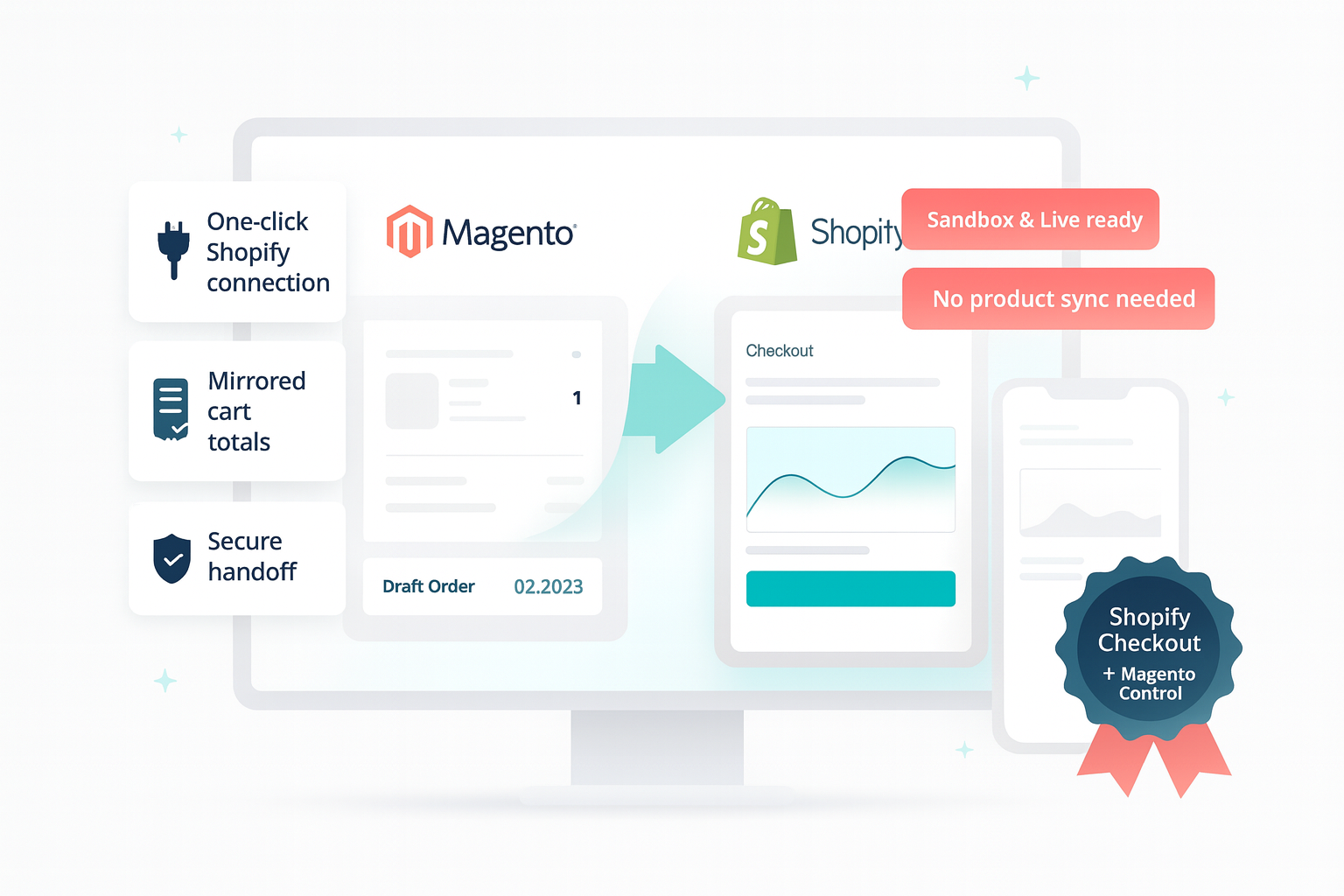
WeltPixel Shopify Checkout for Adobe Commerce
Delegate secure payments to Shopify while Magento keeps full control of catalog, cart, and order lifecycle—now FREE for WeltPixel merchants.
Shopify checkout with a Magento brain
WeltPixel Shopify Checkout pairs Shopify’s high-converting payment experience with the merchandising power of Adobe Commerce.
Customers finish their purchase in Shopify’s familiar flow, while your Magento store keeps ownership of products, promotions, and post‑order communications. The handoff feels effortless for shoppers, reliable for your team, and it’s offered FREE by WeltPixel. You’ll just need a Shopify store on the Shopify Grow plan (or higher) with checkout access to link the two platforms.
See the Shopify checkout handoff in action
Watch a guided tour that demonstrates the shopper handoff to Shopify Checkout, how orders sync back into Magento, and the admin tools that keep everything aligned.
Why merchants love this FREE add-on
Native CTA placement
Show a “Checkout with Shopify” button right beside Magento’s native options on cart and checkout pages. Prefer a full handoff? Replace Magento’s “Proceed to Checkout” buttons so every click redirects straight to Shopify for a smoother customer journey.
Sandbox & live friendly
Keep testing and production separate with a simple environment toggle and dedicated credential slots.
Protected handoff
Securely shares only the details Shopify needs, using encrypted configuration and built-in safeguards.
Consistent order flow
Completed checkouts glide back into Magento, so fulfillment, invoicing, and reporting stay exactly where you expect them.
How the journey feels
Every touchpoint keeps shoppers confident and your team in control.
Ready to handoff
The FREE Shopify button displays only when Magento clears the cart, so the option feels intentional.
- Shoppers keep their Magento cart totals and context.
- The CTA hides automatically if an issue needs attention.
Behind-the-scenes sync
Quotes convert to Shopify draft orders with matching items, discounts, and customer data.
- No duplicate product setup inside Shopify.
- Sandbox sessions remain clearly flagged for testing.
Checkout moment
Shoppers complete payment on Shopify’s secure page while your Magento store awaits the order confirmation.
- Familiar Shopify UX boosts trust at no added cost.
- Magento remains the system of record for orders once the webhook arrives.
Automatic confirmation
Shopify webhooks—or the FREE cron fallback—notify Magento to create the order and capture payment metadata.
- Duplicate events are ignored to prevent double orders.
- Shopify order IDs are stored for auditing.
Built-in reassurance
Magento Admin messaging highlights issues, and automated follow-ups re-check pending sessions.
- CLI and cron commands replay missed Shopify orders.
- Staff receive guided messaging when retrying the handoff.
Magento keeps the lead
Your invoicing, fulfillment, and loyalty programs continue untouched—Shopify purely handles checkout.
- Reuse existing shipping, tax, and notification rules.
- Magento communications stay consistent for customers.
Outcome
Gain Shopify’s frictionless checkout while Magento remains the single source of truth for your business.
Key Capabilities
Highlights from the FREE WeltPixel Shopify Checkout module.
Checkout with Shopify while Magento stays in charge
Generate Shopify draft orders on demand using the current Magento quote so customers see familiar products, discounts, and totals when they land on Shopify’s checkout.
- One-click “Checkout with Shopify” handoff from cart or checkout.
- Mirrored pricing, including discounts and tax, to prevent surprises.
- Automatically provisions or reuses Shopify products so checkout can display Magento images and descriptions.
- Sandbox & production ready—switch environments without redeploying.
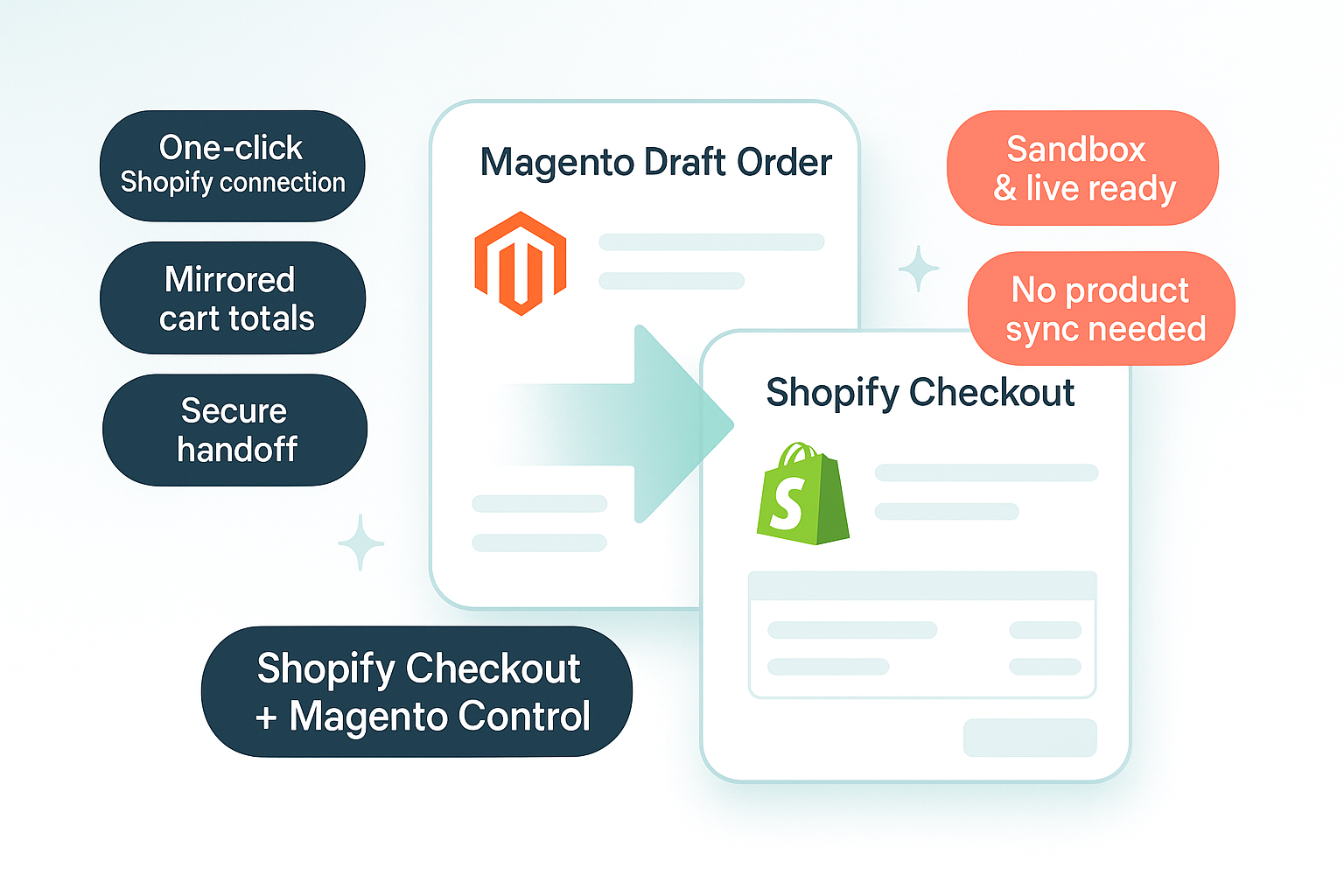
Create your custom app in minutes
Follow Shopify’s latest Dev Dashboard workflow to provision tokens and secrets with the right Admin API scopes—no legacy private apps required.
- Step-by-step guidance embedded in the Magento docs.
- Stores sandbox and live credentials separately, fully encrypted.
- Instant access token rotation without reconfiguring the module.
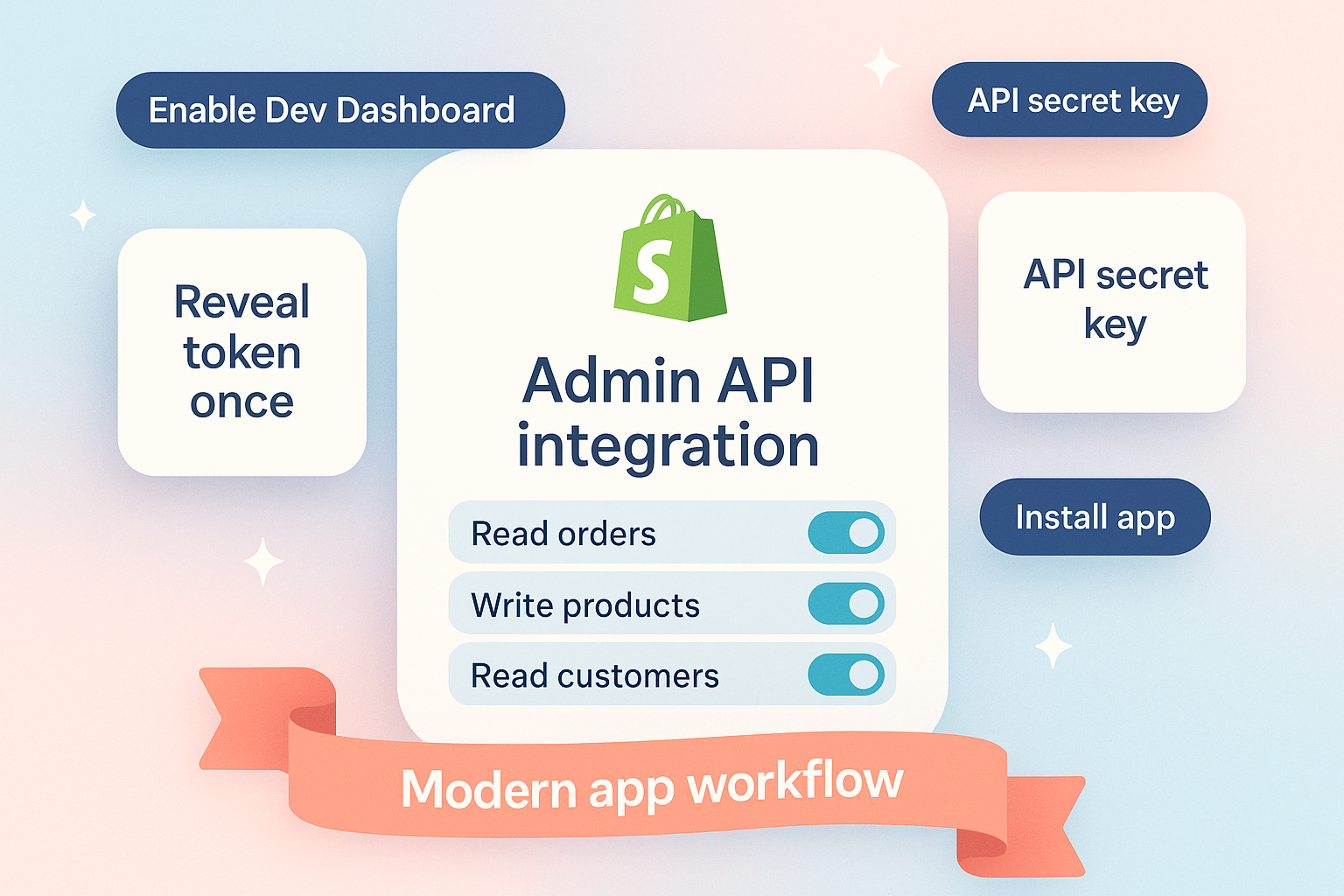
Configure credentials and webhooks from one panel
Use the WeltPixel configuration section to toggle the integration, paste credentials, and create or delete Shopify webhooks without leaving Magento.
- Dedicated sandbox and production credential groups.
- “Create Shopify Webhook” button registers
orders/paidandorders/fulfilledautomatically. - Visual confirmation messages keep your team informed.
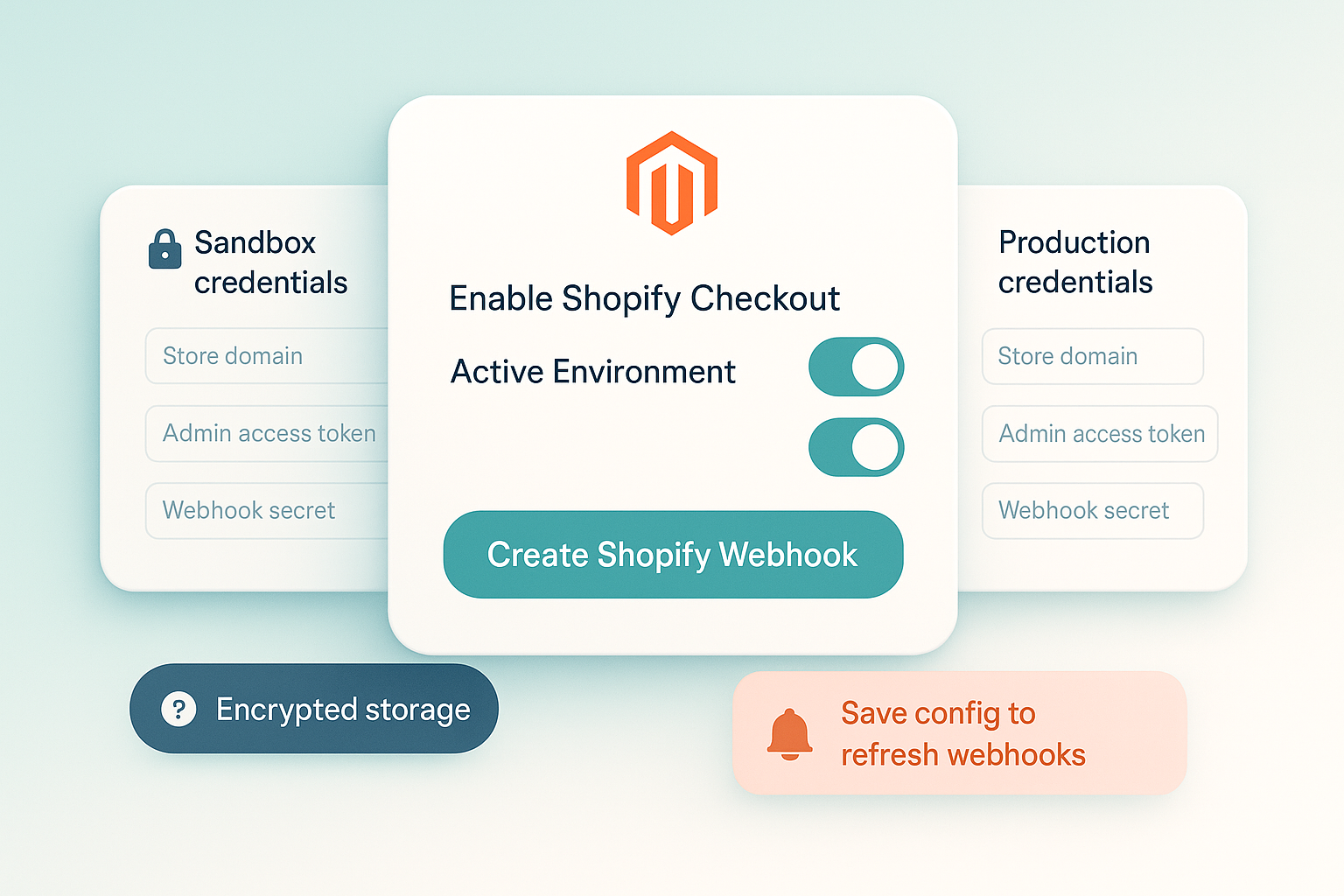
Decide how shoppers encounter Shopify Checkout
Keep the standard Magento checkout and add a Shopify button for visibility, or replace Magento’s checkout links entirely when you’re ready to redirect every shopper.
- Separate button mode keeps Magento checkout intact.
- Replace mode reroutes
/checkoutand “Proceed to Checkout” buttons automatically. - Frontend button logic hides itself if the cart has validation issues.
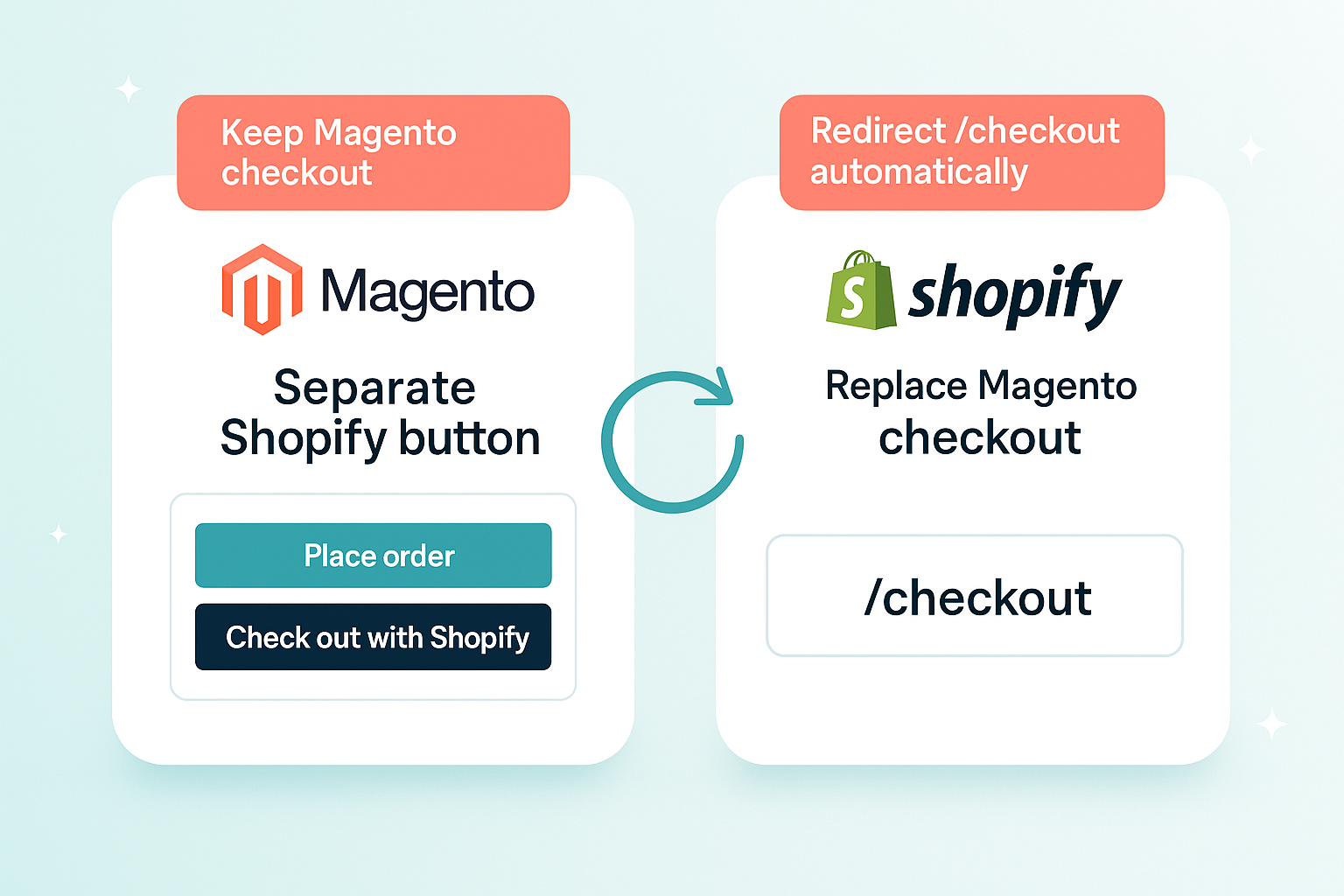
Never lose a paid order to a missed webhook
Background jobs and CLI tooling replay Shopify orders, while Magento stores every checkout session in its own table for visibility and auditing.
- Cron job
weltpixel_shopify_sync_pending_ordersreplays outstanding sessions. - CLI command
php bin/magento weltpixel:shopify:sync-ordersimports individual orders on demand. - Quote metadata table tracks checkout token, status, and environment.
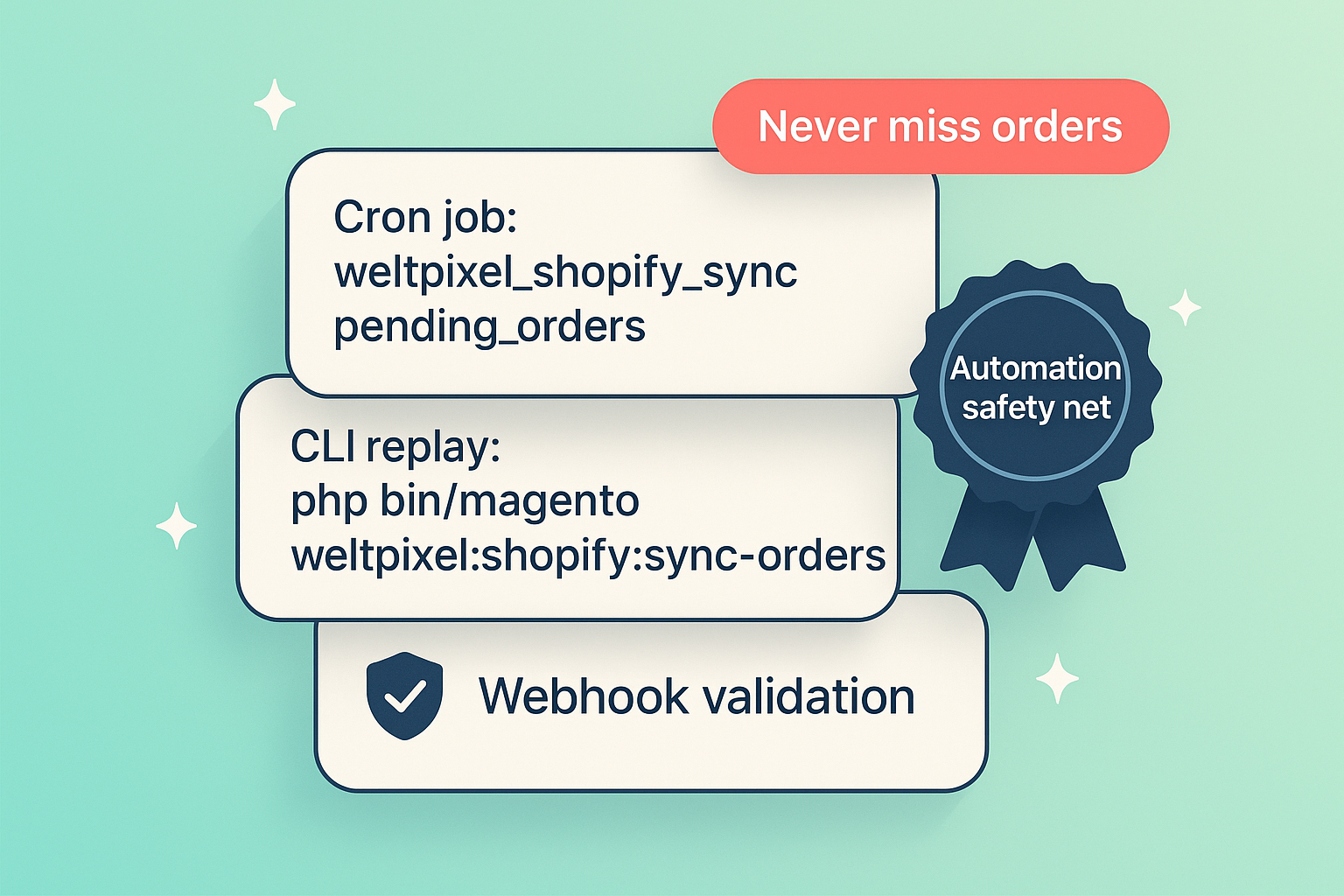
Quick tip: Let customers know they’ll complete payment on Shopify’s secure checkout—and that you can offer it FREE thanks to this integration.
How to Install Shopify Checkout (FREE)
Prepare your Magento store
Double-check hosting prerequisites:
- Magento Open Source / Adobe Commerce 2.4.5 or newer
- SSH access to copy files into
app/code - Maintenance window to run the standard upgrade routine
- A Shopify store on the Shopify Grow plan (or higher) with Shopify Checkout enabled
- Your Shopify admin access token and webhook secret handy
Upload the FREE extension
Copy the module files provided by WeltPixel into app/code/WeltPixel/ShopifyCheckout alongside the shared app/code/WeltPixel/Backend module. The Backend module provides the licensing UI and admin elements required by several WeltPixel extensions.
This integration is offered FREE so you can leverage Shopify Checkout without subscription costs.
Enable the module
From your Magento root, run:
php bin/magento module:enable WeltPixel_Backend WeltPixel_ShopifyCheckout
php bin/magento setup:upgrade
Compile & deploy (production stores)
If your site runs in production mode, finish with:
php bin/magento setup:di:compile
php bin/magento setup:static-content:deploy -f
Flush caches & verify
php bin/magento cache:flush
Visit Stores → Configuration → WeltPixel → Shopify Checkout, set the environment to Sandbox, add Shopify credentials, and confirm the FREE “Checkout with Shopify” button appears on your storefront.
Run a test handoff
Place a sandbox order to confirm the FREE Shopify Checkout experience works end to end before going live.
Create Your Shopify App
Follow Shopify’s Dev Dashboard flow (the replacement for legacy “Develop apps” pages) to capture the Admin API access token and webhook secret required by the integration.
Open the Dev Dashboard
Log in to your Shopify admin with a staff account that can manage apps. Navigate to Settings → Apps and sales channels and choose Develop apps. Shopify now opens the Dev Dashboard; if prompted, approve custom app development for the store. This replaces the older “private app” workflow.
Create a Dev Dashboard app
Click Create app. Give the app a recognizable name (for example, Magento Shopify Checkout) and choose the app owner. Confirm with Create app to land on the new app workspace that features tabs for Overview, App setup, and Configuration.
Configure Admin API integration
Inside the app workspace, open Configuration → Admin API integration and click Configure. From the Dev Dashboard scope picker, enable the permissions the module relies on:
write_products— create, update, or archive the dynamic products and upload images.read_products— read the product and image resources created during syncing.write_draft_orders— create the draft order that powers the checkout handoff.read_draft_orders— reload draft orders when reconciling or retrying cron jobs.read_orders— fetch the final Shopify order when webhooks fail or during audits.
Save your changes when finished.
Install the app to your store
Return to Overview (or use the banner in Configuration) and select Install app. Approve the Dev Dashboard install prompt so the app gains access to your store data.
Generate the Admin API access token
From Configuration → Admin API integration, expand the Access tokens panel and click Reveal token once. Copy the Admin API access token into a secure password manager immediately—Shopify only shows it this one time. Paste it into Magento’s Admin Access Token field when you configure the module.
In the same view, expand App credentials and copy the API secret key. Magento uses this value as the “Webhook Shared Secret” to validate Shopify’s X-Shopify-Hmac-Sha256 header.
Keep both values safe; Shopify only shows the access token once.
Prepare for webhook creation
You do not need to create webhooks manually in the Dev Dashboard. After you paste the credentials into Magento, click the Create Shopify Webhook button in the module configuration. Magento registers the orders/paid and orders/fulfilled endpoints against your Dev Dashboard app automatically.
Need to rotate credentials later? Open the Dev Dashboard again, select your app, issue a new Admin API access token from Configuration → Admin API integration, and update Magento’s settings before clicking the webhook button.
Configuration
A short tour of the key settings so you can tailor the experience to your store.
Connect your Shopify store
Magento Admin → Stores → Configuration → WeltPixel → Shopify Checkout
Enable the Shopify button
Switch on the module when you’re ready for customers to see the new option in cart and checkout.
Add your Shopify details
Enter the Shopify Store Domain (for example, mystore.myshopify.com), Admin Access Token, and Webhook Shared Secret in the Sandbox credentials group first so you can test with confidence.
Create product in Shopify to use image on checkout
This toggle defaults to Yes so Shopify checkout can include the Magento product image. Shopify needs an associated product record, so the module automatically creates the item (and reuses it later) to supply images and other product details.
Set it to No if you want to skip product creation in Shopify; the checkout will still load, but product images from Magento won’t appear.
Heads-up: the first time Shopify has to create products, checkout can take a moment longer—especially for carts with several new items. Once those products exist, repeat orders load much faster because Shopify instantly reuses them.
Understand the webhook secret
The shared secret powers Shopify’s X-Shopify-Hmac-Sha256 signature and is required for Magento to trust incoming orders/paid and orders/fulfilled events.
Save and refresh
Click Save Config to store the credentials securely. Magento encrypts everything for you.
Tip: Keep your Shopify admin open while configuring so you can quickly copy any updated keys.
Sandbox mode is perfect for rehearsal. Gather live credentials only when your team is ready for launch.
Switch between Sandbox and Production
Choose the active environment
Use the dropdown to tell Magento which credential set to use. Leave it on Sandbox until every handoff test feels great.
Refresh Shopify webhooks
After saving, click the “Create Shopify Webhook” button under the Sandbox or Production credential set. Magento registers orders/paid and orders/fulfilled callbacks that point to /shopifycheckout/webhook/order.
Remove old links when rotating keys
Use the matching “Delete Shopify Webhook” button before swapping credentials so you know only the active environment is allowed to reach Magento.
Watch for confirmation messages
Success and error messages appear in the admin interface so you know everything is linked correctly.
Rotate your Shopify keys with confidence—re-run the webhook button anytime you make a change.
Personalize the checkout experience
Decide how checkout buttons behave
Set Proceed to Checkout Behavior to either keep Magento’s native checkout and add a separate Shopify button, or replace every “Proceed to Checkout” link with the Shopify redirect. Replacement mode also reroutes direct visits to /checkout so shoppers never miss the handoff.
- Button display on cart page: Adds the Shopify button to cart and checkout summaries while leaving Magento checkout intact.
- Replace Magento checkout buttons with Shopify redirect: Hides the extra button and points Magento’s primary checkout links to Shopify automatically.
Set expectations
If you keep the separate Shopify button, add a short note on your cart or checkout page so shoppers know payment finishes on Shopify.
Preview on desktop and mobile
Confirm the button spacing and messaging look great on the screens your shoppers use most.
Consistent messaging reassures shoppers that the Shopify step is intentional and secure.
After setup
Ready to handoff
The FREE Shopify button only displays when Magento clears the cart, so the option feels intentional.
- Shoppers keep their Magento cart totals and context.
- The CTA hides automatically if the cart needs attention.
Behind-the-scenes sync
Quotes convert to Shopify draft orders with matching items, discounts, and customer data.
- No duplicate product setup inside Shopify.
- Sandbox sessions remain clearly flagged for testing.
Checkout moment
Shoppers complete payment on Shopify’s secure page, and Magento records the order as soon as Shopify confirms it.
- Familiar Shopify UX boosts trust at no added cost.
- Magento remains the system of record once the order syncs back.
Automatic confirmation
Shopify webhooks—or the cron fallback—notify Magento to create the order and capture payment metadata.
- Duplicate events are ignored to prevent double orders.
- Shopify order IDs are stored for auditing.
Built-in reassurance
Magento Admin messaging highlights issues, and automated follow-ups re-check pending sessions.
- CLI and cron commands replay missed Shopify orders.
- Staff get guided messaging when retrying the handoff.
Magento keeps the lead
Your invoicing, fulfillment, and loyalty programs continue untouched—Shopify purely handles checkout.
- Reuse existing shipping, tax, and notification rules.
- Magento communications stay consistent for customers.
Troubleshooting & FAQs
Make sure the module is enabled, the environment is set to Sandbox or Production, and the cart has no validation issues. If you selected the “replace checkout buttons” behavior, the standalone Shopify button hides on purpose—Magento’s default checkout link now redirects to Shopify instead.
Double-check that the Shopify store domain matches the format yourstore.myshopify.com, the admin token is still active, and the webhook secret was copied correctly. After saving, click “Create Shopify Webhook” for the active environment to refresh the connection; Magento logs any API errors under var/log with a “Shopify” prefix if retries are needed.
Confirm that orders/paid and orders/fulfilled webhooks exist for the active environment and point to your Magento URL. If they look correct, run php bin/magento cron:run or the replay command php bin/magento weltpixel:shopify:sync-orders --order-id=<SHOPIFY_ORDER_ID> to import the sale from Shopify. You can also review the matching quote entry in weltpixel_shopifycheckout_quote for status clues.
Shopify displays tax and shipping in its own layout. Let customers know they’re seeing the same final amount they approved in Magento and add clarification messaging if needed.
Refunds are currently handled separately in Shopify and Magento. Process the refund in both systems so inventory and financial records stay aligned.